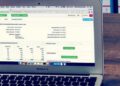Have you also been looking for a smarter way to save screenshots in Windows? In this article, we list a small description of Greenshot, Lightscreen and ScreenSharp, all of which are recommendable tools that allow you to save, edit and share images of your screen much faster.
The programs in this article are open-source, which means that the developers behind have chosen to publish the tools (and the program code itself) online for free, so anyone can install them without dropping a penny. Therefore of course we link on to our sister site Download.dk where you can read more about the tools and download them. Good luck!
Lightscreen
We start with the program Lightscreen, which is clearly the simplest tool in this article, and therefore also the most recommendable for those who are looking for something easy. The program’s interface consists of large buttons with exactly what most people need: save an image of the entire screen, mark a specific area on the desktop or select an open program window.
If you dig deeper into Lightscreen, there are still a number of features that will satisfy the more advanced users, the smartest of which is upload to the image service Imgur. This can both be done manually, but Lightscreen can also be set to automatically cope with the task. Likewise, of course, one can change the image format, quality and the like, as in most similar programs.
If you think Lightscreen sounds exciting, then you can find it here.
Greenshot
For those who want a lot of functionality to play with, we recommend Greenshot instead, which includes everything from Lightscreen and more. This program can actually also be used in Danish, but it requires a little technical skill, since in that case you have to download a language pack on the developer’s website and save it in Greenshot’s folder.
Besides being able to use plugins, the main difference is that Greenshot has a built – in tool for image editing. This means that you no longer need to use Paint or the like, since quick changes can be made directly in the program. Alternatively, you can of course just set Greenshot to open the IMAGE program that you already prefer to use.
The program Greenshot you can get your hands on at this link.
ScreenSharp
In conclusion, we have also chosen to mention the program ScreenSharp, which in terms of functionality lies between the two aforementioned, and most of all appears different by having a user interface in dark and green colors. Whether you love this is probably very subjective.
ScreenSharp mainly excels at being able to take several different types of screenshots. For example, you can both Save round screenshots and draw your own polygons. Similarly, you can also edit your images directly in ScreenSharp, although this functionality is limited to, for example, adding edges and round corners.
If you choose to give ScreenSharp a try, you can click here.
Summary
Lightscreen is thus the simplest solution, but for users looking for more functionality, such as built-in image editing, Greenshot and ScreenSharp are also good suggestions. We have chosen not to focus on Mac, since for years it has had smart features to save screenshots with. However, this does not change the fact that there is also software for other operating systems – for example, ScreenSharp and Greenshot can also be downloaded for Linux.
What is your favorite tool in this category? Drop a comment under the article and share your opinion with our other readers!
Summary
Article
3 tools to save screenshots in Windows
Description
Have you also been looking for a smarter way to save screenshots in Windows? In this article, we list a small description of Greenshot, Lightscreen and ScreenSharp that all…
Author
Martin M. Jørgensen & #13;
Publisher Name
IT-Artikler. dk
Publisher Logo
Written d. 21 May 2014 – No comments