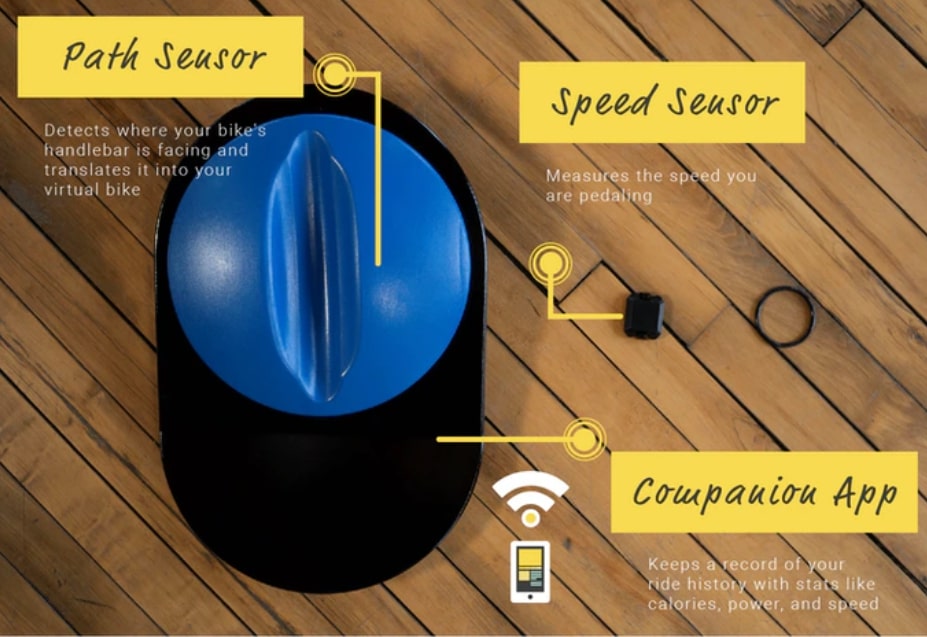Although Apple’s latest Mac operating system has been upgraded to Mountain Lion, many users of the previous system OS X Lion are sitting around. Therefore, we have collected 7 smart tips that will make your user experience better.
By Anne-Sophie Rasmussen
1. Navigation via the touchpad
A significant difference from Windows to Mac is the use of two fingers for navigation. If you are an experienced Mac user, you may be used to using two fingers when scrolling up and down a page. Something new about OS X Lion is the way you do it: when you scroll up, the page runs down and when you scroll down, the page runs up.
It’s actually a natural way to navigate, but if you like the ”traditional” one better, Open System Preferences -> Trackpad – & gt; Scroll and zoom- & gt; Remove the notch in ‘scrolling direction: natural’ :
2. Other trackpad settings
Other clever ways to navigate have also been added and they are all illustrated with a nifty little video. Try to see the other options and customize the touchpad settings to suit your preferred way of navigating.
3. Finder settings
Something new about Lion is the standard display of hard drives on the desktop. If you miss them – or just want them close – go to: Finder -> Settings -> General -> Check the box for hard drives and what else you want on your desktop:
4. Full frame
If you do not have the largest screen (e.g. the 13 inch version of Mac), it is really smart that you can expand to so-called Full Screen display of the programs. Using the mouse, click on the two arrows in the upper right corner and vupti: the program now takes full advantage of the screen. If you need to go back again you can move the mouse up to the corner and the two arrows are displayed again.
If you don’t want to use mice, you can use this smart keyboard shortcut: ctrl + cmd + F. Use it both to expand and decrease Fullscreen.
5. Open from preview
A really nifty option in Mac is this preview, which has become even smarter in OS X Lion. Click on any file so that it is marked. Then press the space bar and you will see an enlarged preview of the file.
With Lion you have been given the opportunity to tap in the top right corner on ‘ open with (a given program’’:
6. Check the URL before opening
If you receive a link in email or iChat, you can check it before you actually open it in Safari (or your preferred browser). Hover the mouse over the link and a small arrow appears on the right side. Click on it and you’ll see the page the link refers to.
If you are interested in opening the page completely, simply tap in the top right corner on: ‘open with Safari’:
7. Easily attach files in Mail
A long-missed opportunity has now become reality in OS X Lion: attach files bypassing the Mail program. Select a file you want to attach in an email- > Right Click- & gt; select the option ’new email with attachments’. In this way, your Mail program will open and the file is already attached. Smart!
It was too smart tips for the Mac for this time. If you also have an iPad, you can advantageously read which kind of internet is best suited for tablets and what you should be aware of.
This entry was written by Anne-Sophie Rasmussen. Anne-Sophie is a daily writer on Bredbåndsluppen.dk where you can find more great tips and tricks for broadband and computers.
Summary
Article
7 Easy tips for OS X Lion on Mac
Description
Although Apple’s latest Mac operating system has been upgraded to Mountain Lion, many users of the previous system OS X Lion are sitting around. That’s why we have collected 7 Smart tips,…
Author
IT-Artikler. dk
Publisher Name
IT-Artikler. dk
Publisher Logo
Written d. 22 jan 2013 – No comments