If you saved up and bought an Oculus Quest 2, congratulations! It’s not a small purchase and trying virtual reality for the first time is a great experience.
It can be a bit overwhelming to figure out where you should start exploring any new console. You have to learn a new user interface, figure out which games you want to play and get familiar with the controls.
Take a look at these eight different ideas on what to do when you get your Oculus Quest 2 for the first time.
1. Configure your virtual reality area
Think about where you want to use your virtual reality and set up a designated area. You will mostly remember your previous limit and can start without having to redraw your limit if you are in a new place.
When deciding where to use your Oculus Quest 2, try to think of spaces in your home that are already quite open. If you can’t think of any particular place, think of a space that allows you to easily get furniture out of the way, such as pushing a coffee table in the living room against a wall.
You don’t really need much space, but it’s always safer and more fun to have a larger open area to play with.
2. Play Oculus free demos
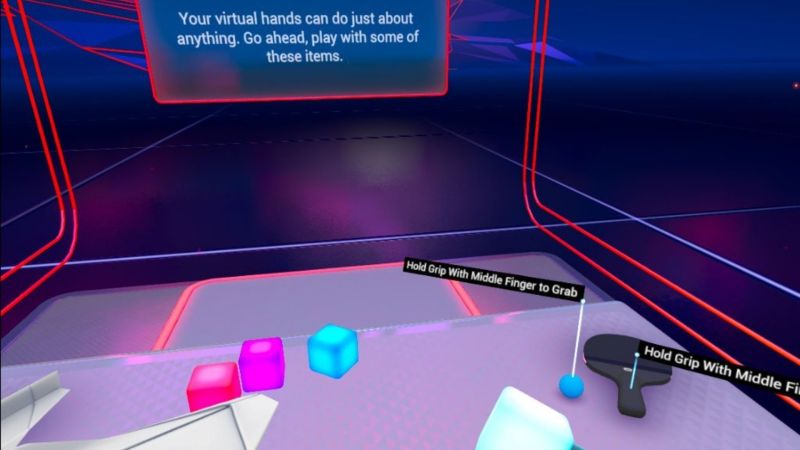
Oculus created their own small demo game to help you get familiar with their new VR headsets and controllers. With on-screen instructions that hold your hand through many basic activities, First Steps for Quest 2 is the perfect first game to play.
Related: Oculus Go vs.Quest vs.Rift: What virtual reality headset do you need?
Actually, it is not a game in the sense that it has no other purpose besides learning the controls of Oculus Quest 2. There are no missions to complete or enemies to kill. Just fun.
Oculus has two other free games that demonstrate virtual reality controls: Oculus First Contact and First Steps .
3. Check out the Quest store
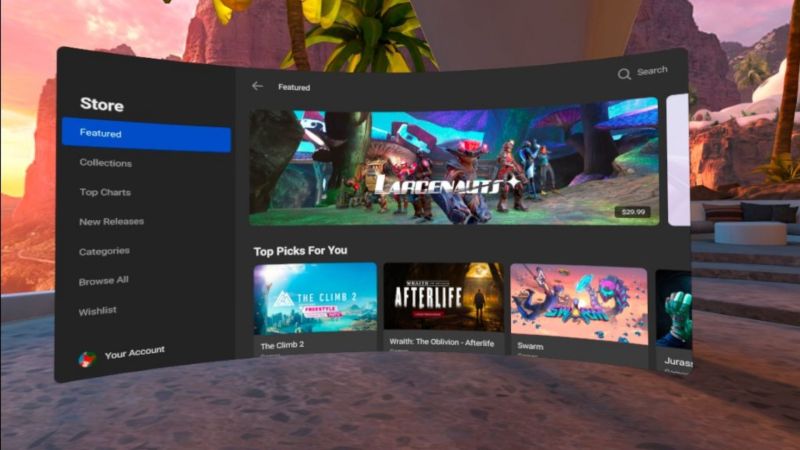
Spend some time browsing the games in the Quest store . When you get an Oculus Quest 2 for the first time, you won’t have many games. And although it will take a while to build a considerable game library, you can start a wish list now.
Also, if you search for” free demo ” in the Quest store, you will see quite a few demos available. Try as many as you want to get familiar with the kind of games you like for virtual reality. Two notable demos you should try include Beat Saber and Superhot .
4. Check out some free Oculus Quest 2 games
Although there are many free demos to see in the Quest store, you can find even more through SideQuest . There are plenty of free games or experiences that you can download to your Quest 2.
Related: Best free virtual reality games for Oculus
Free games are mixed with paid games, so make sure before you set your sights on one.
5. Consider upgrading Oculus Quest 2 accessories

You should also think about upgrading your Quest 2 with some accessories . Although the base console comes with everything you need to play, there are many additional things you can buy to make your experience more comfortable and enjoyable.
You can upgrade your controller grips or head strap, replace your face cover with a silicone or padded option, or even take a carry case so you can travel with your VR. Then, you’ll also want to pick up a lens cover and some microfiber cloths to help keep everything clean.
6. Check out the Oculus Quest YouTube videos.
A great way to check how great your new VR viewer is via YouTube. If you just go to the YouTube app and search for “Oculus Quest videos”, you will see a lot of options to choose from.
There are roller coaster videos , a shark attack , virtual reality videos from National Geographic and more. You can even virtually visit SpongeBob SquarePants ‘ Krusty Krab with a few different videos.
7. Watch something on Netflix
If you have a Netflix subscription, you should check the Netflix app on your Oculus Quest 2. There is a full media room experience that makes watching something feel so luxurious in virtual reality.
Related: Should I trust Facebook with Oculus Quest 2 privacy?
Watching 3D movies in the cinema sometimes, or maybe most of the time, is not the amazing experience you expected. Watching movies in virtual reality gives you that 3D feel, but it does it much better. There are actually 3D movies that you can watch through virtual reality, but even just watching an old movie or TV show is a great experience.
8. Learn how to stream your game
Mainly, you can use your VR headset on your own. But it’s worth knowing how to stream your screen to a phone, computer, or Chromecast in case you have friends or family you want to share the experience with.
To send content to a phone, you will first need to download the Oculus app. Then, with the headphones on, press the Oculus button, select Share & gt; Stream & gt; Start . You should see a notification on your phone telling you to open the Oculus app and start streaming. If you already had the app open, you can select Start streaming from within the application.
Download: Oculus for Android / iOS (free)
Streaming content to a computer is just as easy. On the computer you want to stream to, go to the stream page on the Oculus website and log in to your Oculus account. Put on your headphones, press the Oculus button and select Share & gt; Stream & gt; Computer> Next> Done .
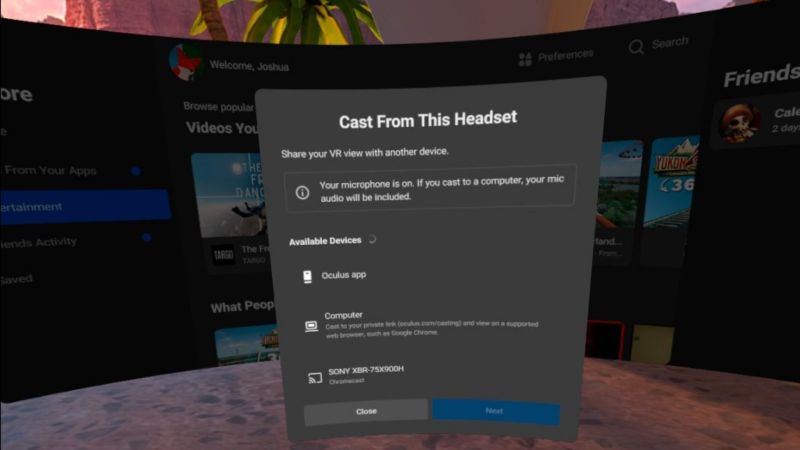
Using Chromecast to share your stream can work in two ways. The first process is like sending to a computer upstairs; the only difference is that instead of selecting Computer , you would select the Chromecast device you want to stream to.
Or you can use the Oculus mobile app on your phone to stream to a Chromecast device. In the app, select the icon that looks like a virtual reality headset and a Wi-Fi signal. In Transmit to , you can change it from This phone to the Chromecast device you want to use.
Enjoy your new Oculus Quest 2
Hopefully, these eight things will help you familiarize yourself with your new VR viewer and show you all the interesting things it’s capable of. Now it’s time to start exploring your new toy and find out what your favorite activities are in the system.









