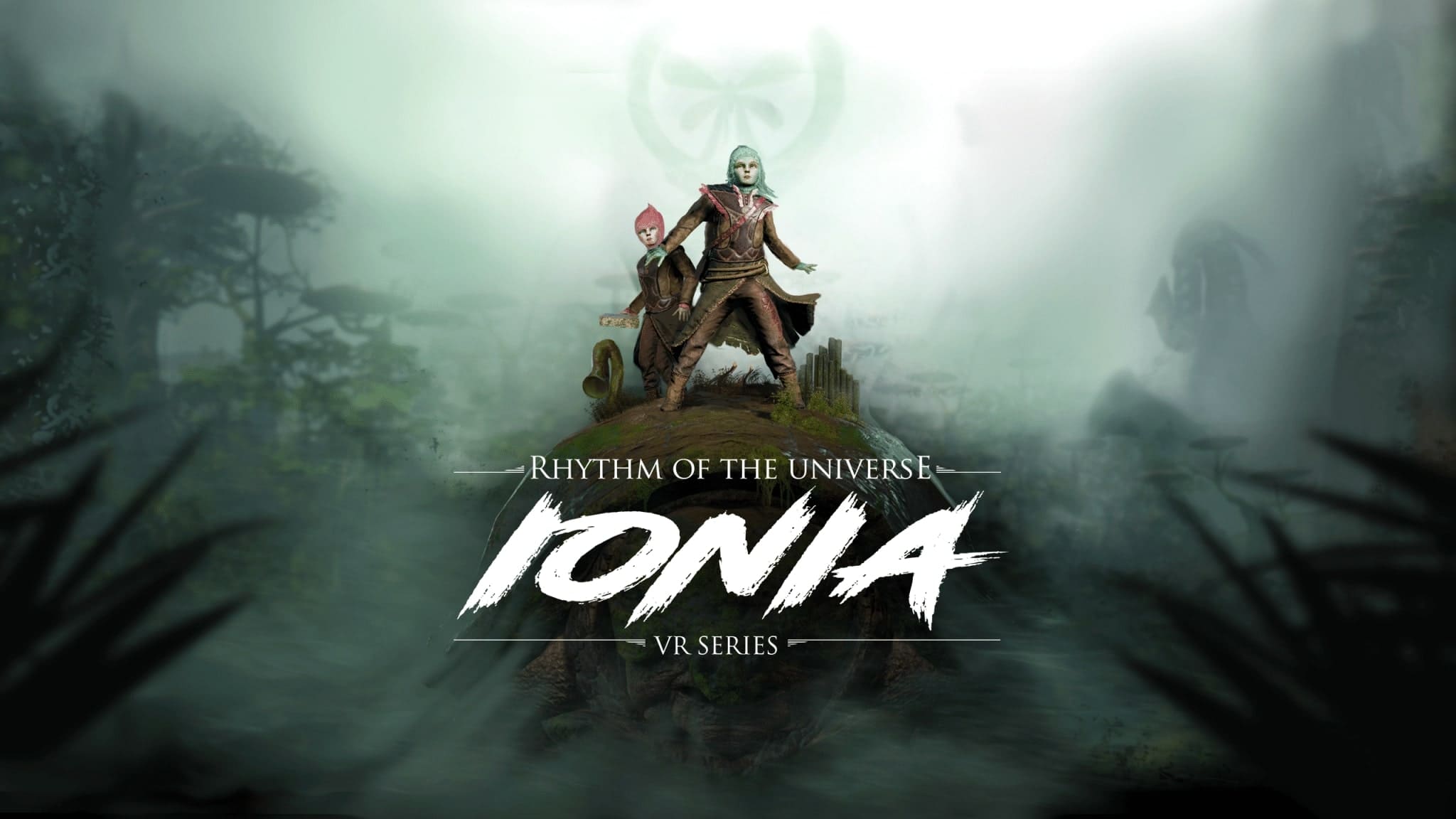Here is a guide on how to boot from your USB hard drive or key. I’ve spent a long time getting it to work from a USB hard drive, as a hard drive often contains more than 32 GB. The reason I just write 32 GB is that it is often a FAT32 file system used when a USB stick is formatted and used to boot from. The FAT32 file system can be used for devices / partitions no larger than 32 GB, so it will not work for a 1 terabyte USB hard drive. In order to apply all 1000 GB to the USB hard drive, it must be formatted in NTFS. Once I did I couldn’t get the disc to boot, I tried a lot of things with no luck. Finally, I found the procedure below, it works but takes some time to get through.
I primarily use the USB hard drive to make ghost print or image with, call it whatever you want. That way, I always have it at hand, and can therefore quickly restore an image back on the computer. Once the hard drive is made so it can boot, I’ve put Hiren’s BootCD on. Hiren’s BootCD has a lot of good programs installed, for example memtest 86+, however I have put my own program on to create image / press.
1. First, your hard drive needs to be completely formatted, you need to do this by pressing ”Start“and then right click ”Computer“and choose ”Manage”.
2. Now you have to choose ”Disk Management“on the left. Here you need to find your USB hard drive, in my case it is ”Disk1“see picture. The problem is there’s one”EFI partition“on 200 MB, unfortunately I can not delete it via ”Disk Management”. If you do not have an EFI partition, you can simply skip to point 5.
3. This can be done via diskpart which you find by clicking “Start” and write “CMD” in the search box, right-click “CMD” and choose “run as administrator” – now a command prompt starts.
4. When standing in your command prompt, simply type “Diskpart”. Here you should then write “list disk” to view your connected disks, here you then select your USB hard drive (in my case disk 1 – 931 GB) by typing “Select disk 1”. Now you need to check for partitions on the disk you have selected, type “list part”. Here you can then see the 200 MB EFI partition which could not be deleted via Disk Management, Type “delete part override“to delete it. Now you need to check if it is deleted correctly, write again “list part“- see if necessary. picture below.
5. Now you need to download usb_format.zip and unzip it, after that you need to start the program usb_format.exe and format your disk with it. It may come with errors, but just check that it is formatted correctly in ”Disk Management“see the pictures below.
6. Now you need to download grub4dos.zip and unzip it, then you need to start the program grubinst_gui.exe. Here you need to put this information below. It’s important you press ”Refresh“otherwise you can not choose ”Whole disk (MBR)”.
7. Once it’s done you have to enter the ”Disk Management“again and format your disk once more.
8. Now you need copies ”grldr” and ”menu.lst“over on your USB DISK, you’ll find them in grub4dos.zip as you unpacked before.
9. Now we are going to download the latest version of Hiren’s BootCD, it can be done here: http://www.hirensbootcd.org/download/. once you have downloaded the zip file, it must be unzipped and when it is done, the ISO file located in the zip file must be mounted. This can be done via The Daemon tool see guide here: http://www.it-artikler.dk/2009/04/29/saadan-korer-du-iso-filer/. once done and you can see the contents of the ISO file(HBCD 15.1), copy the autorun file.inf onto your USB hard drive. Now the content should be as in the picture below.
10. You also need to copy the folder “HBCD“over on the USB hard drive, you’ll also find it in the ISO file. Now the contents of your USB hard drive should be as in the picture below.
12. Now your USB hard drive is ready to run with Hiren’s BootCD and boot. As you can see below I have booted up on my USB disk, here you have a lot of options I choose to boot “Mini Windows XP”.
Summary
Article
Boot from your USB hard drive or key
Description
Here is a guide on how to boot from your USB hard drive or key. I’ve spent a really long time getting it to work from a USB…
Author
IT-Artikler. dk
Publisher Name
IT-Artikler. dk
Publisher Logo
Written d. 20 jan 2012-9 comments