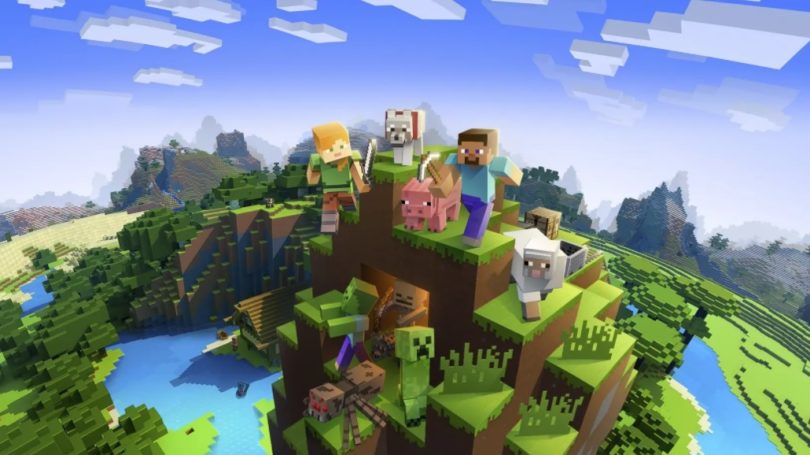Home ” Windows Tips & Tricks
Fixed ip address Windows 7
Here is how to set up your Windows 7 to run with fixed IP address. It can be an advantage to run with fixed IP address as it is easier to troubleshoot on the network. Normally, the computers automatically get DHCP from your router, which means that you do not know for sure what IP address it has. Often the automatic DHCP is set up to release a new IP address every 8 hours, and therefore you do not know which it has.
This guide shows how to see your IP address: what is my IP address
1. You should start by pressing start and then typing “network“then comes the list as in the photo below. Here you need to choose the one called “Network and sharing centre”
2. Now comes the picture below, here you need to click “Edit network card settings”
3. Right click on the connection on which you want to fix IP address, in my case there is my LAN connection.
4. Now you need to choose the one called “TCP / IPv4“and press “Features”
5. As you can see in the picture below, I have set mine to run with fixed IP address.
Summary
Article
Fixed ip address Windows 7
Description
Here is how to set up your Windows 7 to run with fixed IP address. It can be an advantage to run with fixed IP address as it is easier…
Author
IT-Artikler. dk
Publisher Name
IT-Artikler. dk
Publisher Logo
Written d. 19 jun 2010 – 2 Comments