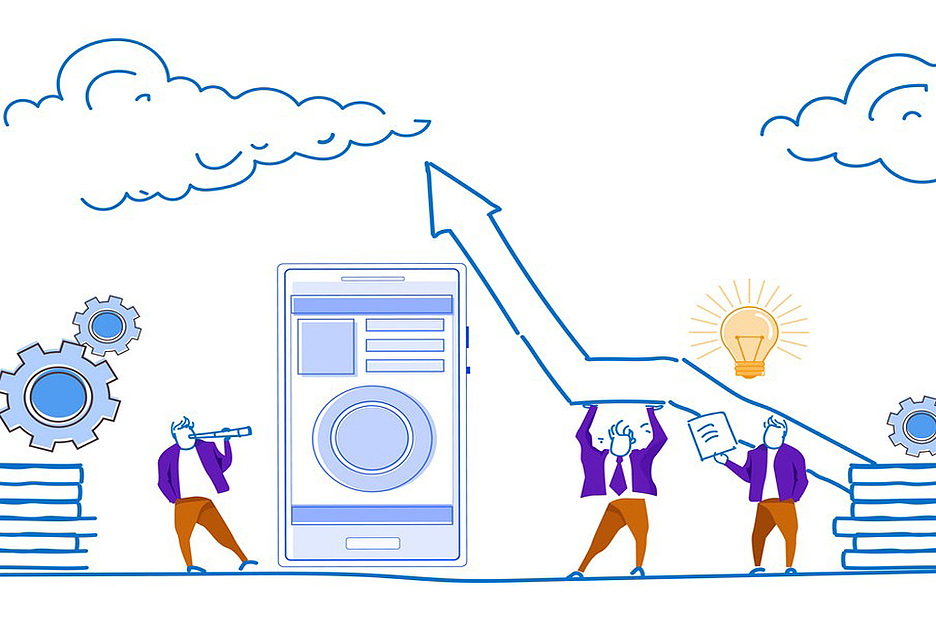Polygon is a modern scaling solution for Ethereum and has experienced a lot of hype in recent months and years due to the efficient transactions and high scalability. You can not only earn money with Polygon by increasing the price, but also do staking with the MATIC Token. How can you stake with Polygon (MATIC) with MetaMask?

In this article we want to show you how you can do staking with the Polygon MATIC Token at MetaMask.
What is Polygon (MATIC)?
Polygon (MATIC) is a cryptocurrency and a blockchain network, which is a scaling solution for Ethereum. Polygon is a layer 2 solution that ensures that transactions can be processed faster, splits the transaction load and thus achieves greater scalability than the main Ethereum network.

Polygon was founded in 2017 and was formerly called MATIC. As a result, Polygon was re-branded. Only the network token is left, which is responsible for communication in the network and can be used for staking. Polygon uses sidechains to distribute the transaction load for the smart contracts.
Polygon should not only remain a pure solution for Ethereum, but will be further developed into a multi-chain solution in the coming months and years, which should independently develop into an ecosystem. Due to the high scalability and the association with Ethereum, Polygon is a project that has an extremely high potential in the long term.
MetaMask is one of the most used and well-known crypto wallets. It is an online wallet that can be connected to an Internet browser. Furthermore, the MetaMask wallet can be connected to various blockchain networks. In addition to its function as a wallet, you can also use MetaMask for other functions:
- Transactions of cryptocurrencies
- Swapping of cryptocurrencies
- Staking
- Connection with DApp platforms (NFTs, DeFi, etc.)
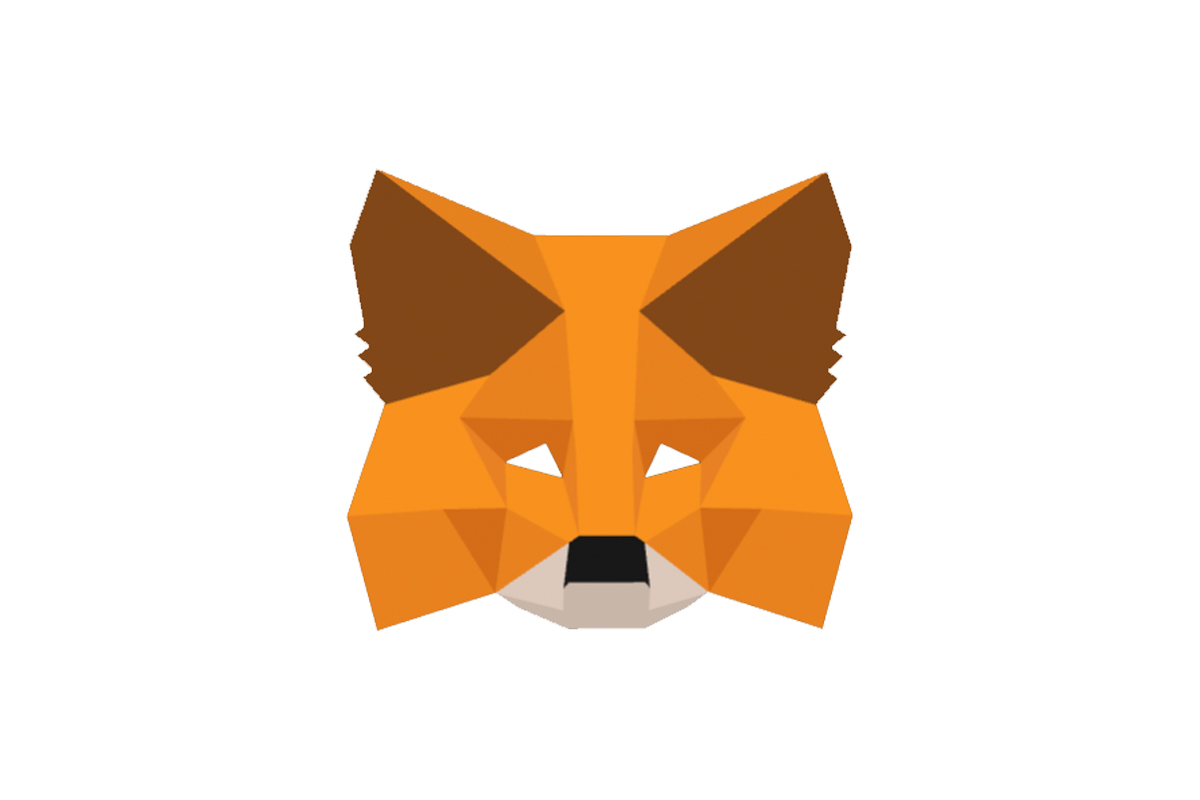
MetaMask is suitable as a hot wallet for numerous cryptocurrencies. Among other things, you can store the ERC-20 tokens and use DeFi functions via MetaMask at the same time. Furthermore, MetaMask has a very easy usability and a good reputation regarding the security of the MetaMask wallet.
What is Staking?
Staking is a process in which you provide tokens of a blockchain network to validate the transactions in the network. It is based on the proof-of-stake consensus mechanism, which is a modern method for validating transactions on the blockchain.
Proof-of-stake is much more efficient than proof-of-work, which was used by Bitcoin and until recently also by Ethereum. When staking, you make the tokens that you have purchased on the network available in a staking pool. Depending on how many tokens you provide, you can earn a certain amount of rewards in the form of new tokens. These staking rewards can earn you an annual return, which is given in the form of Annual Percentage Yield (APY).
You can find more information about the staking process in our article on staking.
You can easily and securely use the well-known MetaMask wallet to do staking on the Polygon blockchain with MATIC tokens. In the following we would like to give you a guide to this.
1. Add MetaMask as a browser extension
To start Polygon staking on MetaMask, you should first download the MetaMask Wallet. Use MetaMask as a browser extension! To do this, go to the website of MetaMask!
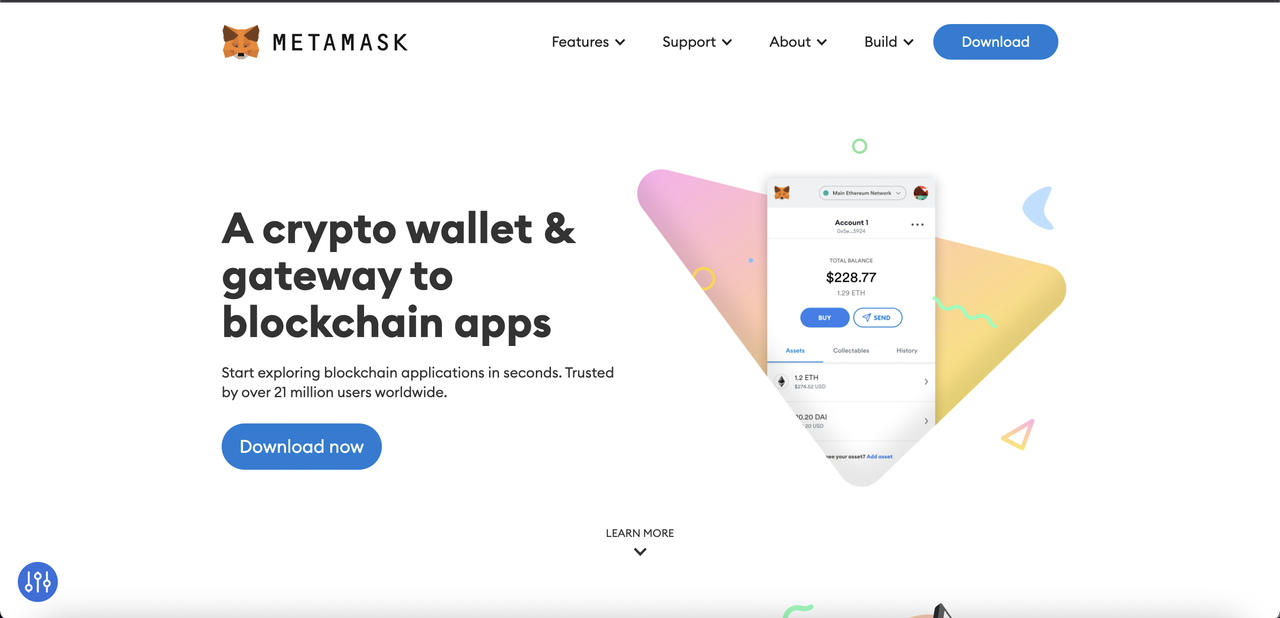
Go to “Download” and you can then choose what you want to use MetaMask for. The choice is between the browser you are currently using and iOS and Android. Select the download for your browser! MetaMask will be added to your browser.
2. Connect MetaMask to the Polygon Blockchain!
MetaMask can connect to different blockchains. To connect MetaMask to Polygon, go to the networks first! Then go to Add Network! Once you have clicked this, you will come to a window where you can enter the data of the Polygon blockchain.
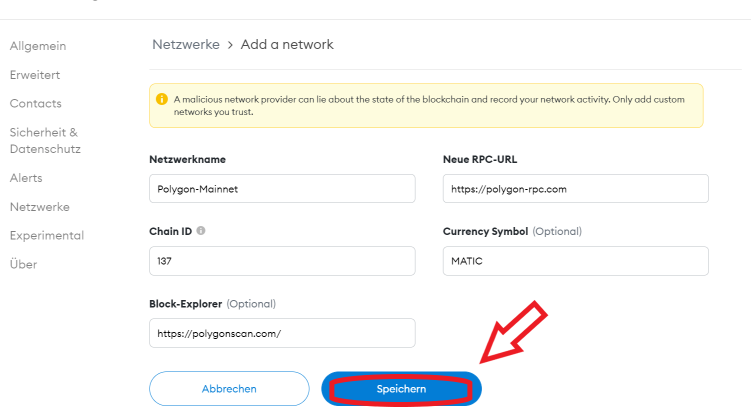 Save MetaMask Network
Save MetaMask Network
In this article we will describe the process in more detail and you will also learn the data that you need to enter there.
3. Send MATIC Tokens to Polygon!
In order to be able to stake Polygon at MetaMask, you have to send MATIC Tokens to the MetaMask Wallet. You copy the address from your wallet and enter it as the destination address on the respective exchange or on another wallet. Then your MATIC tokens will be transferred to your MetaMask.
4. Connect MetaMask with Polygon Wallet!
If you have now set up MetaMask, you need to connect MetaMask with the following link: https://wallet .polygon.technology/!
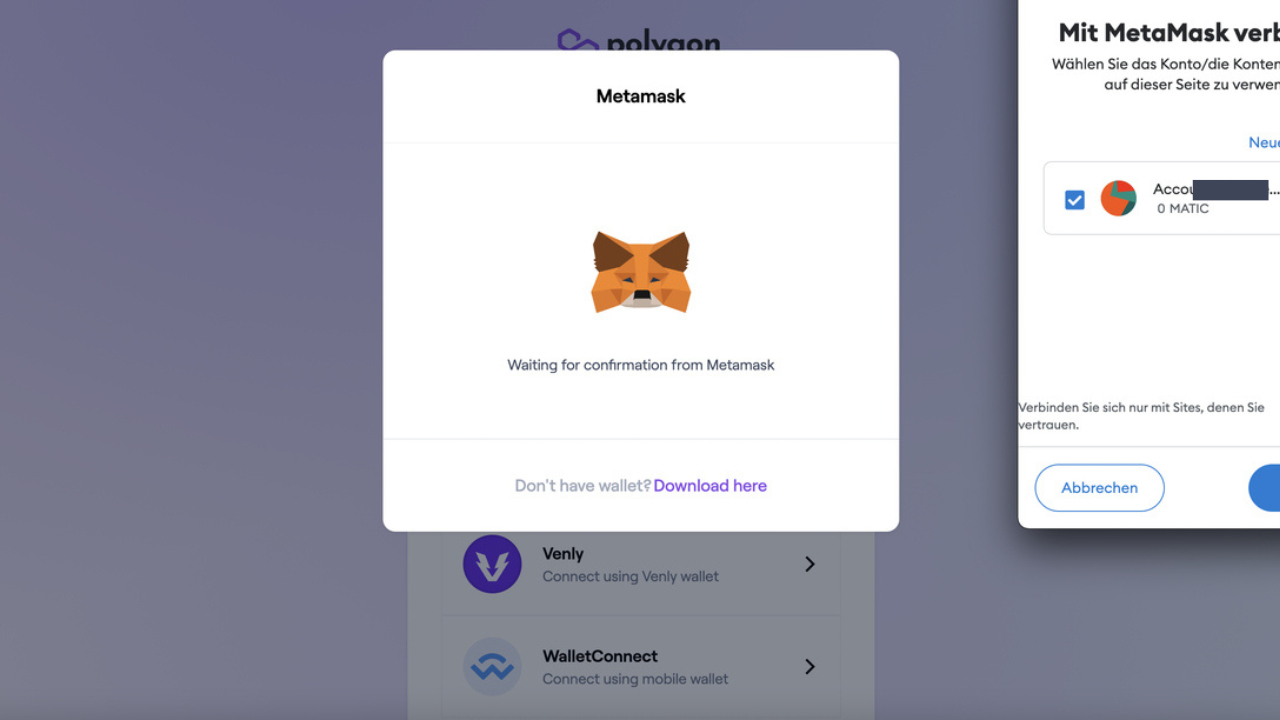
Go to Connect Wallet on this page and connect your MetaMask Wallet! Then you can connect your MetaMask directly and use the staking functions.
5. Run Polygon (MATIC) Staking via MetaMask!
When your MetaMask is now connected, you go to Polygon Staking! You can then become a delegator there and start staking.
With these 5 steps you can quickly and easily stake the MATIC token from Polygon via the MetaMask Wallet.
Should you invest in Polygon (MATIC) now?
At the moment, the crypto market is in a bear market. The prices of most cryptocurrencies are particularly low at the moment. The staking rewards are also lower. But right now it’s worth investing and staking at Polygon.
Your MATIC tokens will very likely be worth much more in the next few years than they are today. Polygon is a rapidly growing network and should see a massive increase in value over the next few years.
You can invest in Polygon’s MATIC token on the following crypto exchanges:
CLICK HERE TO INVEST IN THE MATIC TOKEN AT BITFINEX!
![]()
CLICK HERE TO INVEST IN THE MATIC TOKEN AT BINANCE!
![]()
GO TO THIS LINK TO INVEST IN THE MATIC TOKEN AT COINBASE!
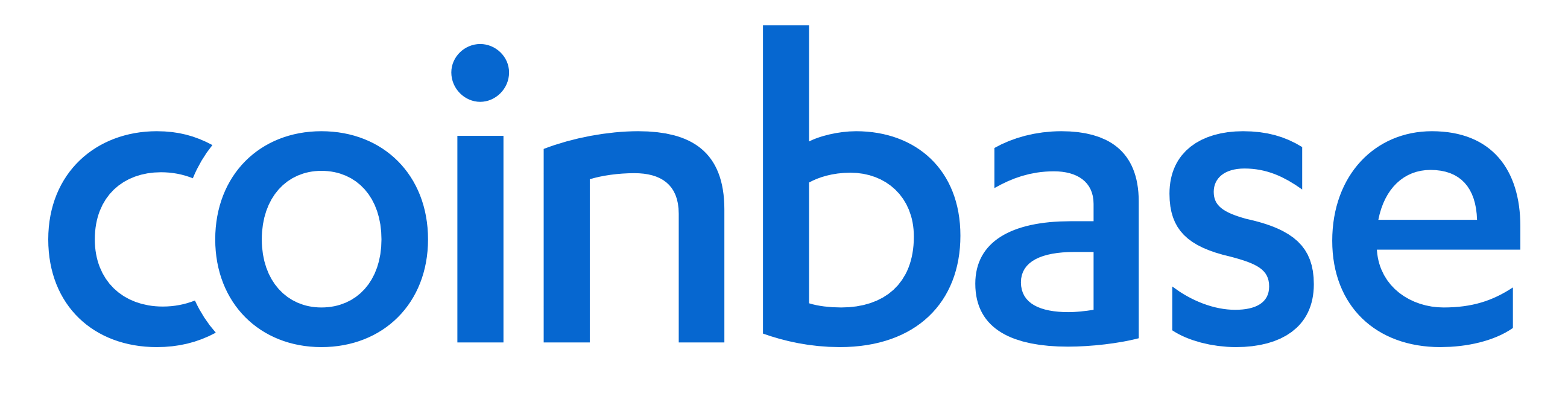
GO TO THIS LINK TO INVEST IN THE MATIC TOKEN AT KRAKEN!
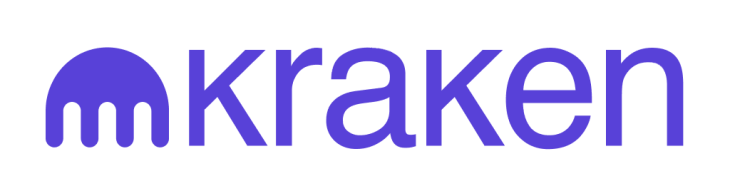
CLICK HERE TO INVEST IN THE MATIC TOKEN ON FTX!
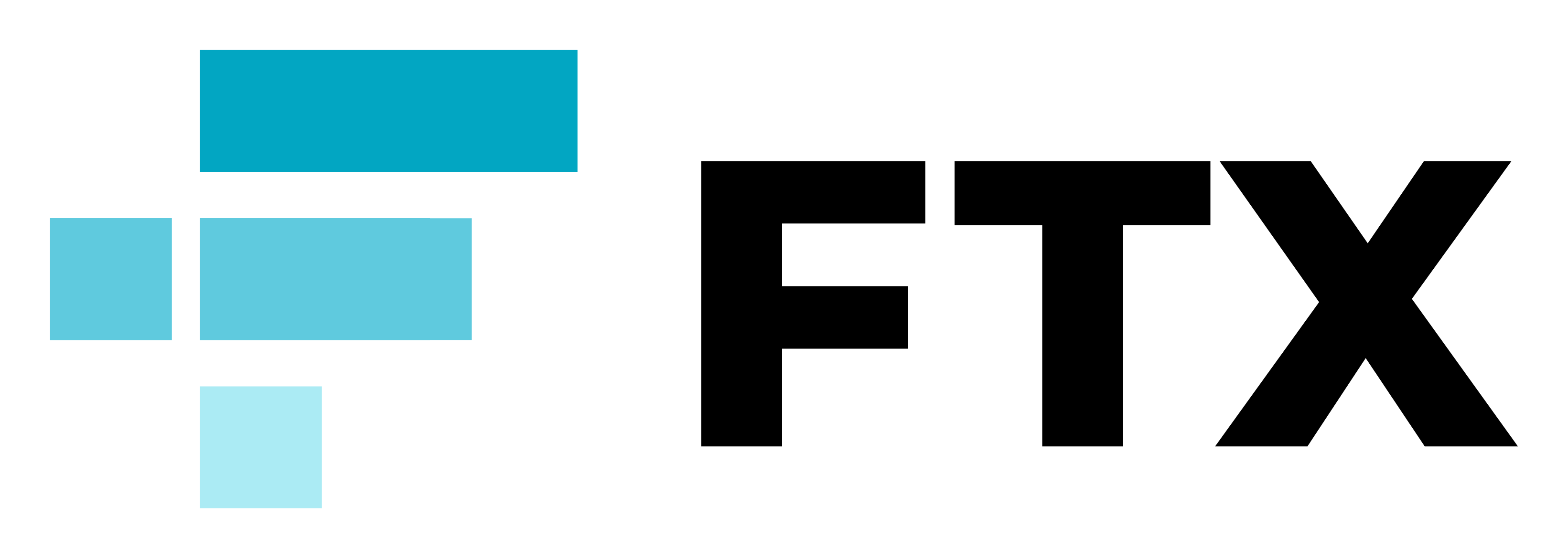
We currently have an exciting test offer for you! You can try our premium membership for 1€/day in the first month. Consider testing it if you want to be always up-to-date in the crypto market! You will receive trading ideas and professional trading support in the premium area. Furthermore, you will often receive information about the latest crypto trends at an early stage! So our customers could also buy various NFTs early enough. If you want to read more about our Premium Trial offer, then click here!