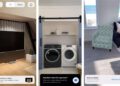How to delete popup from ad.globe7.com
Having problems with popup from ad.globe7.com advertising, etc. here is a guide on how to remove / delete them. If you check your task manager in Windows, there is probably a process called Beautyscreens.exe, driving. It’s the one that makes those annoying popups with ads. The program/service can be installed on your computer in many ways, Beautyscreens.exe was installed via another program on my computer. If you look in ”add and remove programs“in Windows, there is nothing that can be removed. See instructions on how to remove / delete Beautyscreens.exe below.
1. In the image below you can see a popup from ad.globe7.com, it can also be many other advertisements. I would guess that goes approx. 1-2 hours between there comes a new popup picture, and then you just close it. In the end I did not bother anymore,and sat down that now it should be removed / deleted.
2. Start by right clicking on your “Toolbar“and press “Task manager” – this is the bar in the base of your screen/desktop, that is, the one where your Start menu is on.
3. Then comes the picture below, here you can see it lying and running on my computer. I can of course choose to stop the process, but it just starts again when the computer is restarted.
4. Since you cannot find the program / service in Windows “add and remove programs” I have previously described a program on this page that can help. The program is called “WinPatrol“and can be downloaded here.
Once you have installed the program and got it started, find the menu in the tabs that says “Startup Programs”. Here you will find the file / service called “Beauty screen.exe“, select it and press “Remove”.
5. Now restart your computer and check if the program/service is running in your “Windows Task Manager”. Then you need to go to “This computer” / “Explorer” and find c:programmerBeautyscreens. You should now delete the folder “Beautyscreens“, such that you are absolutely sure everything is gone.