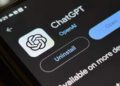The Oculus Quest 2 (now the “Meta Quest 2”) is a great personal VR system that you can use anywhere, but if you have friends and family in the room, why not share what you’re watching? Just broadcast your Quest 2 on a TV!
Quest 2 launch requirements
To stream your Quest 2 to a TV, you first need to have a few things in place. The most important thing is to have a compatible streaming device. Strictly speaking, Quest 2 can be streamed to Google Chromecast, Google Home Hub, NVIDIA Shield and NVIDIA Shield TV.
That sounds like a short list, but any Chromecast-compatible streaming device should work. Many smart TVs support Chromecast streaming or have a built-in Chromecast. If you don’t have a compatible TV or a device connected to a TV, you can still stream your Quest 2 to a phone using the official app, then just connect it to a large screen using an HDMI adapter.
In addition to having a compatible streaming device, your Quest 2 and your TV must be connected to the same Wi-Fi network.
If you are ready with these two requirements, then you can choose how to launch. You can do this directly from the headphones or start streaming from the application. We’ll cover both methods, starting with headset-based streaming. We are using a Xiaomi Mi Box S with its integrated Chromecast for this tutorial, but you can use any device, such as Google’s Chromecast with Google TV.
How to connect Oculus Quest 2 to TV from headphones
Here’s how to stream to your TV from within VR:
First, turn on your TV and/or streaming receiver and make sure they are connected to Wi-Fi. Then turn on your Quest 2 and put it on. Make sure your Quest 2 is connected to the same Wi-Fi network as your streaming receiver.
Launch the VR app of your choice, then press the button on your right-hand controller to open the system quick menu.
Select the share button on the application card in the lower left corner as shown here.
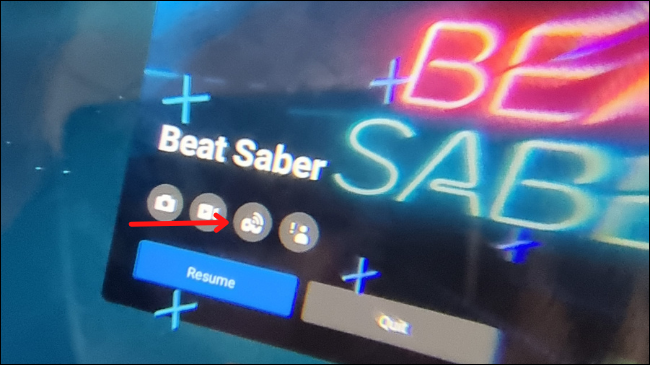
Now, under “Stream from this headset”, select your streaming receiver.
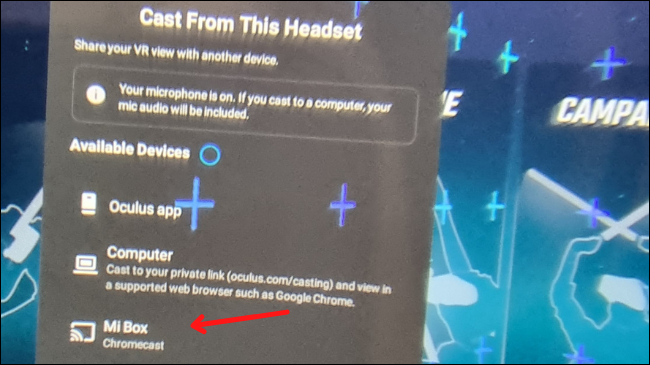
Select next, and your Quest should be transmitted to the target device.
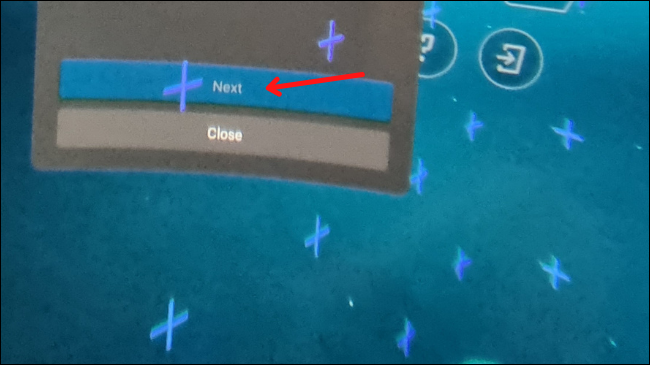
Pretty simple, right? Now we will see how to do the same, but from the Quest 2 mobile application.
How to connect Oculus Quest 2 to TV from the mobile app
Assuming you have the Oculus mobile app for iPhone or Android installed and are logged in, here’s how to get started streaming your VR experience to a TV.
Turn on your TV and/or streaming receiver and make sure they are connected to Wi-Fi. Turn on your Quest 2. Make sure your Quest 2 is connected to the same Wi-Fi network as your streaming receiver.
Now open the Oculus mobile app on your device. Tap the “stream” icon at the top right of your screen.
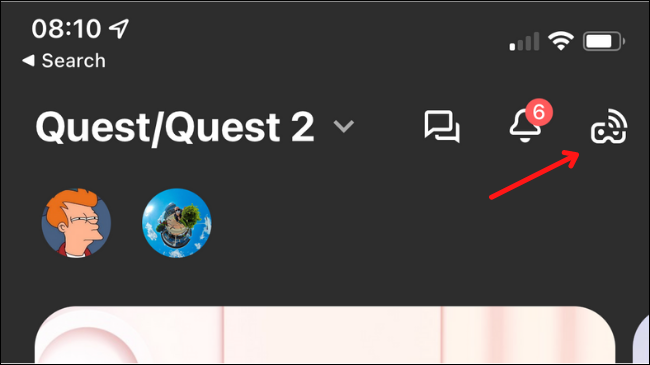
Select the headset you want to stream from.
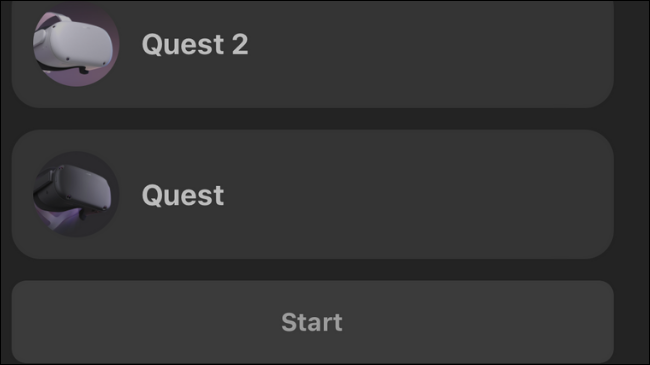
By default, your phone will be displayed as the streaming target. Tap the drop-down menu.
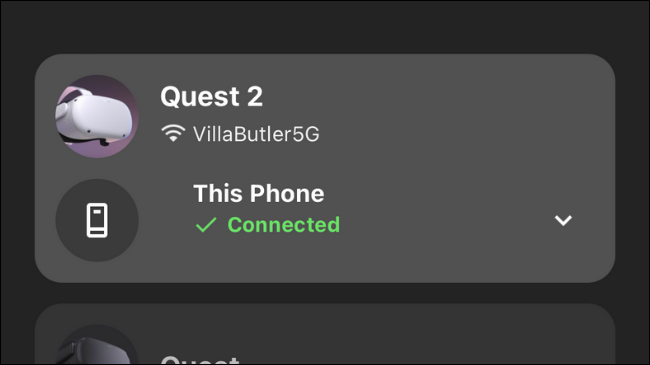
Select “Other devices”.
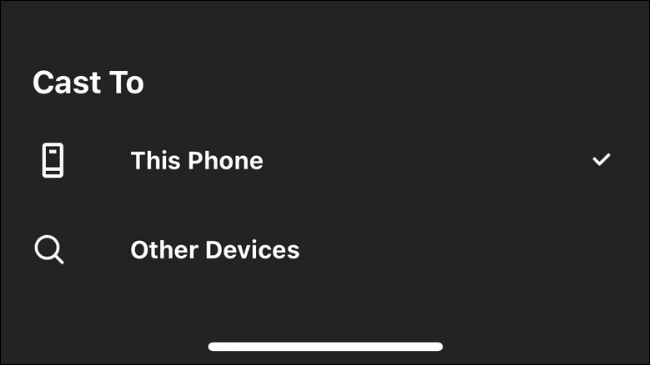
Wait for the application to find valid streaming targets on the network.

Now, select which device you want to stream to.
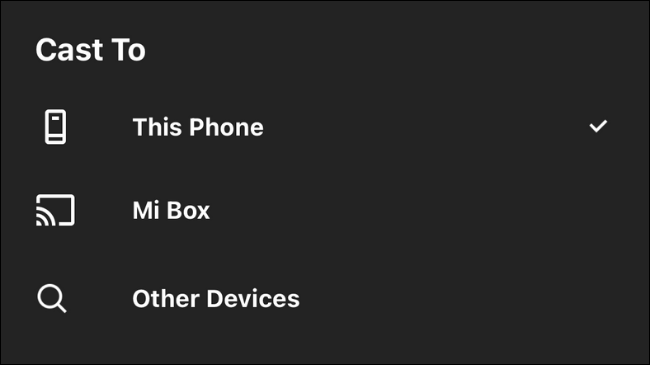
Tap “Start”, then put on the headset and confirm when prompted. That’s all about it; you should now be streaming to your device or TV.