
Are you tired of constantly checking the latest updates Oculus Quest? Now you can manually install the latest firmware.
A Reddit user kris33, seems I’ve found the URL of the firmware updates. Usually they are downloaded automatically headset, but by downloading them manually, you can flash the Quest yourself using a Windows PC.
NOTE: improper execution of these steps may require restarting the Oculus Quest and losing all data. If you have never used a Windows command prompt or do not know what a zip file is possible, you should not attempt to perform this process. Presented below firmware comes from official content delivery network “fbcdn.net ” from Facebook, but the Facebook representative also warns that “people should not download and install software Quest anywhere except directly from Oculus, because we cannot guarantee the quality, stability, security or support assemblies from other sources”.
To enable developer mode
To have the chance to move to your quest, you need to enable developer mode. If you have already done this, you can skip this section.
To enable developer mode, you need to be registered “developer”. It’s free.
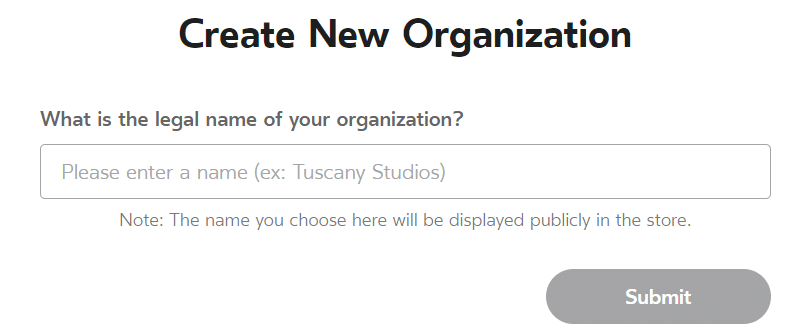
Go to dashboard.oculus.com on your PC and create an “organization”. You will be asked to accept the developer agreement.
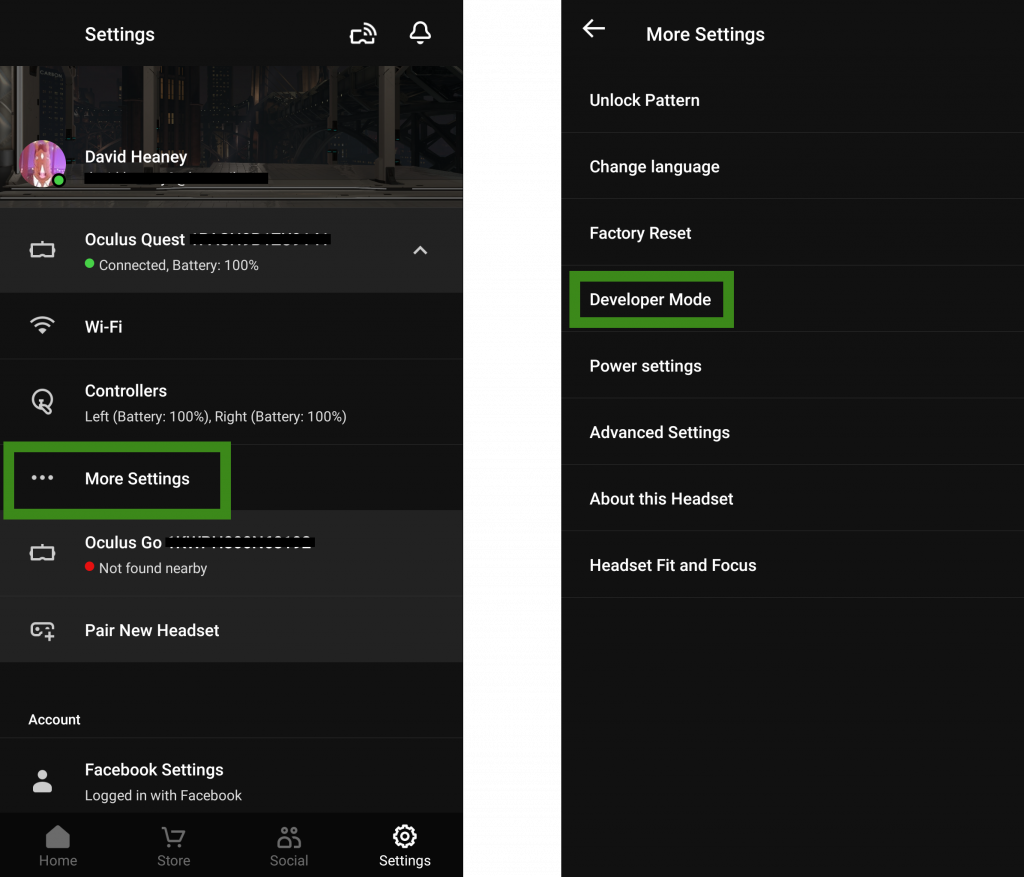
Now that you “developer”, open the Oculus app on your smartphone or tablet. On the “Settings” tab click the headset and click “advanced settings”. In the list you should see developer mode.
If you do not see developer mode, try to reboot the smartphone and the headset.
To install the drivers and ADB
Install driver PC to let your PC access Quest.
Load the driver with Oculus.com. When the download is finished, extract the zip file to a folder. Now click right click on android_winusb.inf and click Install.
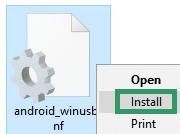
Finally, you need to download ADB. ADB (Android Debug Bridge) is a software that allows a PC to transfer and install the application on the Android device such as a standalone headset Oculus.
Extract the contents of the folder platform-tools in an easily accessible folder on your computer, e.g. C: ADB. You will need to specify the path to this folder when flashing, so the location of the file near the root of your drive saves time to enter text later.
To download the firmware
At the time of this writing, the latest version of Quest v12 firmware: Download the firmware v12 / 4342600050300000 (134MB)
Download this firmware and save it on your PC to easily locate the location with the simple input filename, e.g. C: FIRMWARE.zip .
To download the firmware
If you see the commands in bold in the following instructions, type them in the command prompt and press enter:
- Plug your Oculus Quest through USB
- Then right-click the “start” button in the bottom left of the screen and select “Command prompt” (the”Administrator”) .
- Use the CD command to navigate to the folder to which you extracted the contents of the download ADB. Example: CD C: ADB
- Put the headset into bootloader mode: adb reboot bootloader
- Turn the headset to download the firmware: fastboot oem reboot-sideload
- Run the update: adb sideload “C: FIRMWARE.zip”
You may have to wait a while for the updates to complete, depending on your USB cable. Do not disconnect the USB until everything is completely done.
When the upgrade is fully completed, give the quest a few minutes to be fully ready. Then restart the headset, putting it on his head, holding down the power button and selecting Restart.
Ready! Now your Quest must be version 12 that will allow you to use features such as hand tracking without a controller.
Source








