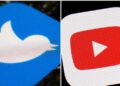Home ” Windows Tips & Tricks
Multiple time zones in Windows 7
If you need to know what time it is in another city or time zone, in Windows 7 you can set up several clocks with cities/countries/time zones. The clock in Windows 7 has also received a facelift, and now also shows the date under the clock by default. One can also add these cities/time zones as gadgets, here you can then choose “clock gadgets” and then adapt it to the individual city/time zone. That way you can see what time it is in different places in the world.
1. Start by clicking on the clock in the lower right corner, and then on “Change the date and Time settings”
2. Press “More watches“in the tabs and select the time zone you want to display also. See if necessary. below, here I have chosen to show Greenland’s time zone.
3. If you then click on the clock again, you can see that you can also see what time it is in Greenland.
4. If you like me have the clock shown as a gadgets, and also want to show the time from Greenland you can add another clock and then change it to Greenland’s time zone. This is done by right clicking on the desktop and selecting “gadgets”
5. Now you need to add a watch.
6. Once you have added your watch click Settings and select timezone, give if necessary. also your watch a name.
8. As you can see below, I now have the time for both Denmark and Greenland.
Summary
Article
Multiple time zones in Windows 7
Description
If you need to know what time it is in another city or time zone, in Windows 7 you can set up several clocks with cities/countries/time zones. The clock in Windows 7…
Author
IT-Artikler. dk
Publisher Name
IT-Artikler. dk
Publisher Logo
Written d. 11 aug 2010 – 1 Comment