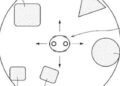The boundary Guardian is one of the key elements in any experience of the Oculus Quest, and in most cases mandatory. It protects you from walls and obstacles and proves that you are still in the correct playing area. However, in some niches you can disable the border Guardian. Here’s how to do it.

Warning: disable your borders will also disable the 6DoF position tracking of the headset. This means that when you physically move your head in space, the virtual world seems closed to your head and moves with you. When the system Guardian and the tracking is disabled, the Quest only tracks your position in 3DoF (exactly the same as Oculus Go) instead of the usual 6DoF tracking.
For what?
In most cases, you do not want to disable the border Guardian of your Quest. However, some situations are better suited for 3DoF without borders — mainly for media consumption.
For example, the Quest requires a well-lit room for work tracking systems and boundaries. If you want to watch a movie on your Quest in a poorly lit or completely dark room, it’s impossible. However, if you change boundaries, you will be able to sit in a dark room and watch a movie without worrying about the Quest, losing positional tracking.
Disable tracing and boundaries is also helpful when you use the Quest in bed, on a plane or in the car where turbulence and/or movement can cause damage to the positional tracking.
Disable the Guardian and tracking system
To disable Guardian and tracking system in the Quest is quite simple:

1. Go to the full settings menu of your Quest by clicking on “Settings” and then “View all ” in the lower menu bar.
2. Select the tab “Device ” and scroll down.
3. Turn Tracking off to disable the Guardian.
Guardian is now disabled, and positional tracking of your Quest is also disabled.
To re-enable the Guardian and tracking system, simply go back to the same settings menu, then turn on the tracking parameter and confirm the boundaries of the Guardian.
Disabling only the Guardian (developer mode)
If your Quest is in developer mode, you can also disable the border Guardian, while retaining full 6DoF tracking.
1. Go to the full settings menu of your Quest by clicking on “Settings” and then “View all ” in the lower menu bar.
2. Select the tab Developer.
3. Turn off Guardian, to disable the border Guardian, keeping 6DoF tracking.
This option will not be available if you have not enabled developer mode.
That’s all you need to know to disable the system boundaries of your Quest.
Source