Home ” Windows Tips & Tricks
Remove Programs completely when Windows itself can not
Windows is not always so good at cleaning up completely when you remove programs from your computer. There are often some folders, files and keys in the registry that have not been deleted. Fortunately, there are many programs that clean up, and one of these is Revo Uninstaller. Revo Uninstaller is available both in a free and in a paid version, you can read much more about it on their home page. The program can be downloaded here: Revo Uninstaller Viewing programs By clicking on The View icon or on the arrow to the right of The View icon, you can choose how you want to view your program. I think it is most manageable to have them displayed as a list.
Click once on the program that you want to remove. Then click the Uninstall icon or right-click and select Uninstall.
Answer yes to the fact that you are sure that you want to uninstall the selected program. Put the dot next to the Advanced item and click the next button.
Revo Uninstaller now starts removing the program and looking for remnants of the program. Along the way, there will typically be two screenshots that you need to relate to. One is Found debris from registry entriesand the other is Found abandoned files and folders. I usually, in both cases, let Revo Unintaller delete it all: click on the Select All button and then on Delete.
We can also recommend this guide to uninstalling programs at DLC.dk.
Summary
Article
Remove Programs completely when Windows itself can not
Description
Windows is not always so good at cleaning up completely when you remove programs from your computer. There are often a lot of folders, files and keys in the…
Author
Martin Ploug & #13;
Publisher Name
IT-Artikler. dk
Publisher Logo
Written d. 10 Oct 2011-No comments