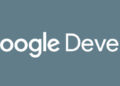Here is a guide on how to change the resolution, name and format of your digital images. The program supported JPEG, PNG, GIF, TIFF, and BMP image files / formats. There are built-in a lot of preset templates, which are suitable for, for example, iPod, iPhone, Facebook. It can also change many images at the same time, so you don’t have to do one at a time.
1. Once you have installed the program and started it, start by pressing “Add Folder” (the blue folder with the Green Cross on it). See picture below.
2. I have created a folder on the desktop with the name “IT articles images“. Here I have put 4 pictures in, which I want to change to a different format and a different size.
3. Now you can see the contents of the folder. “IT articles images“out to the left. Here you can also see that the 4 pictures I have added, Test1 2,3, 4. Under “Image SizeFacebook said: “Can you see the size of the picture, here I want to change it to facebook format 640×480 to fit my facebook profile. On the right under the image, you can set the settings for the image you want formed – I have chosen to save them in the same folder, changed the format to 640×480 and off .Another JPG .PNG image format. Finally, I have chosen to change the name of the image file so that it will be called IT-Artikler1.png.
4. Now you have to press “the magic wand“see the photo below
5. Now it will start converting to the resolution / format you wanted at Point 3. When it is finished with your photos, you can press “Open folder“to see your pictures.
6. Here are your pictures so you can see here it has changed the name as well as the format – as we said it should.
7. You can also open the folder again and see the difference in the pictures now.