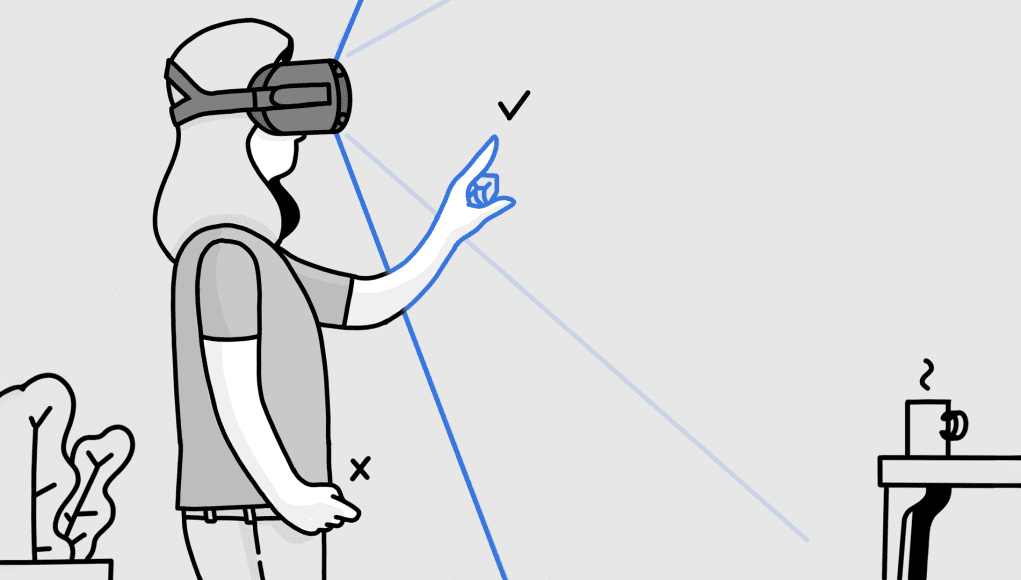Half-Life: Alyx is one of the biggest releases PC VR today. However, is it possible to play in the flagship title of Valve’s Oculus Quest?
Half-Life: Alyx is a game for PC VR and at the same time intense, so it is not available as its own game for the Quest, and virtually no chance that it will be ported in the near future.
However, you can play Half-Life: Alyx Quest through Oculus Link or Virtual Desktop. Both of these solutions require additional equipment, the most important of which is a PC-enabled VR. However, when properly configured, can play Half-Life: Alyx on the Quest with using any of the services. Here’s how to do it.
What you need
Regardless of whether you use the Oculus Link or Virtual Desktop, you need a PC-enabled VR for any of these methods. In this case, the more powerful the better. PC needs to not only be ready for VR, but also to meet the minimum specifications Half-Life: Alyx, namely:
- CPU: Core i5-7500 / Ryzen 5 1600
- RAM: 12 GB RAM
- Graphics: GTX 1060 / RX 580 — 6 GB VRAM
You will also need to purchase and download your copy of Half-Life: Alyx from Steam, but you probably already knew that)))
Oculus Link vs Virtual Desktop
So will you use? It is a tough choice and both have pros and cons.
Oculus Link allows you to use a compatible USB cable-C for connection to your Quest to PC, ready for VR, and play back content VR on PC. Oculus Quest, when connecting via a Link, acts like it’s Oculus Rift. The advantages of Link is that with the correct equipment it is very stable and provides very low latency. The disadvantage is that you are all the time tied to the computer via a cord.
Virtual Desktop is an application available in the Oculus Store, which broadcasts the desktop of your PC on your Quest to interact with VR. However, if you download the alternative version of the application from a SideQuest, you can also use it to stream and play PC games wirelessly in your Quest.
The main advantage of Virtual Desktop is that it is a wireless solution for playing PC games with virtual reality in the Quest. However, the disadvantage is that the performance of streaming VR games strongly depends on the strength of your inner connection between your router, PC and Quest and may need a little “pokoldovat” with the settings to find what suits you.
Cords Oculus Link
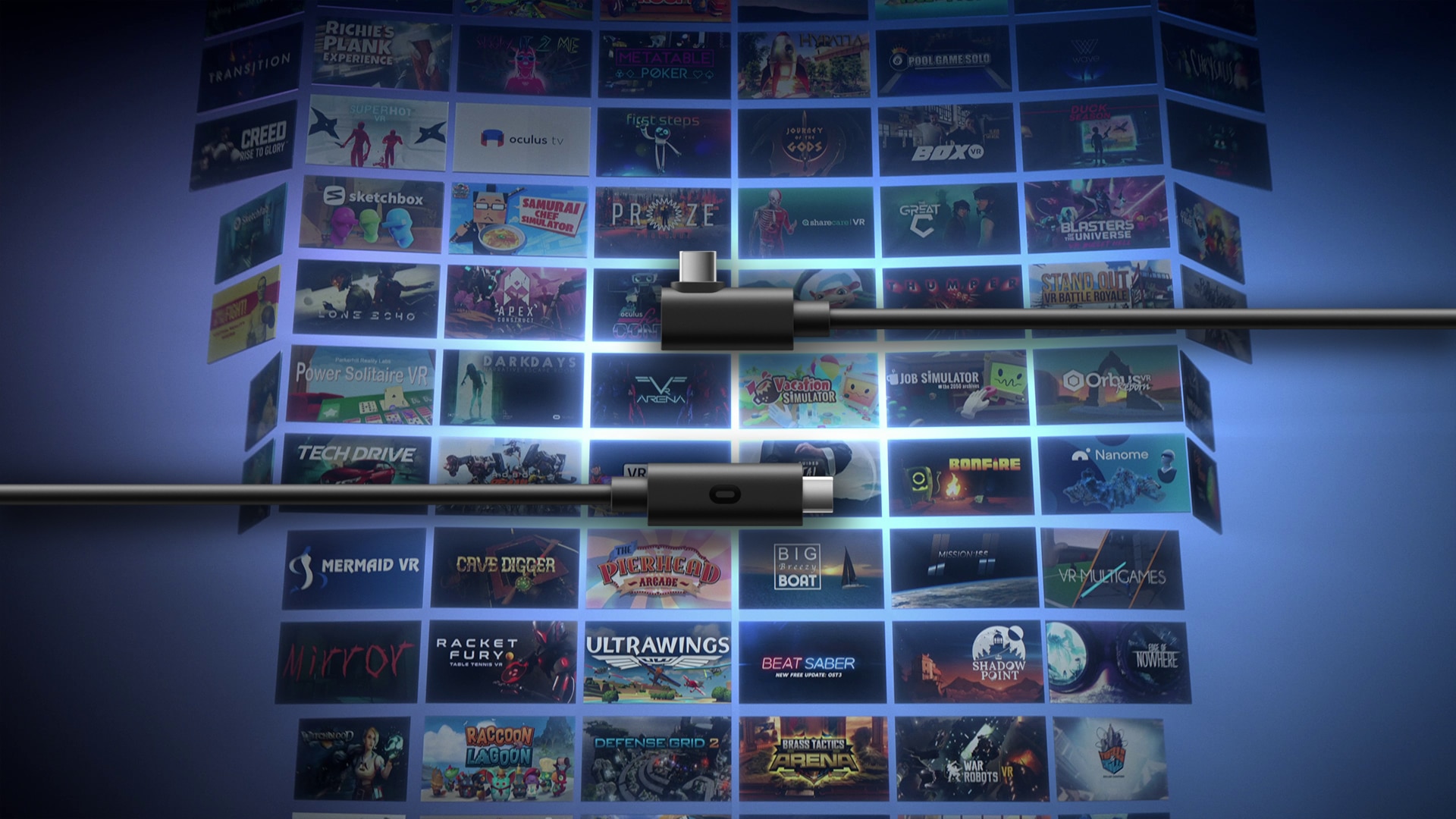
If you have a PC with support for VR, which also meets the minimum requirements for Half-Life: Alyx, make sure PC meets all the requirements of compatibility for the Oculus Link. Then the only other physical equipment that you will need is a USB — C cable, compatible with Oculus Link.
The easiest option to use with the least hassle is the official Oculus cable Link, which can be purchased on Facebook. This 5-meter fibre-optic cable is relatively delicate and ensures a good flexibility, with the USB-C port on both ends.
The official cable is largely guaranteed to work, if you have a USB-C port on your computer, which is the standard for USB 3.1 Gen 2. If you only have USB ports-A, you need to buy a USB adapter A-C to use the official power cord. Make sure that the adapter and the USB a connector on your computer is USB 3.1 Gen 2.
You can also use other options in addition to the official Oculus Link cable, if only they were good quality.
Setting Oculus Link

Once you have chosen the cord of the Oculus Link, you need to make sure that your PC has the Oculus application.
Then just plug in your Oculus Quest (with power on) to the computer using a compatible Link cable. On the Devices tab (‘Devices’) Oculus apps for PC you will see the option to configure a new headset. Select the option for Oculus Quest.
Then the application starts by configuring the Link, will test your cord and plug it in, and then include the Quest for use with the Oculus Link. After installation is complete, you can at any time to connect to the computer Quest — Quest will ask if you want to include Oculus Link, and from there you can start SteamVR and play Half-Life: Alyx.
Configuring Virtual Desktop
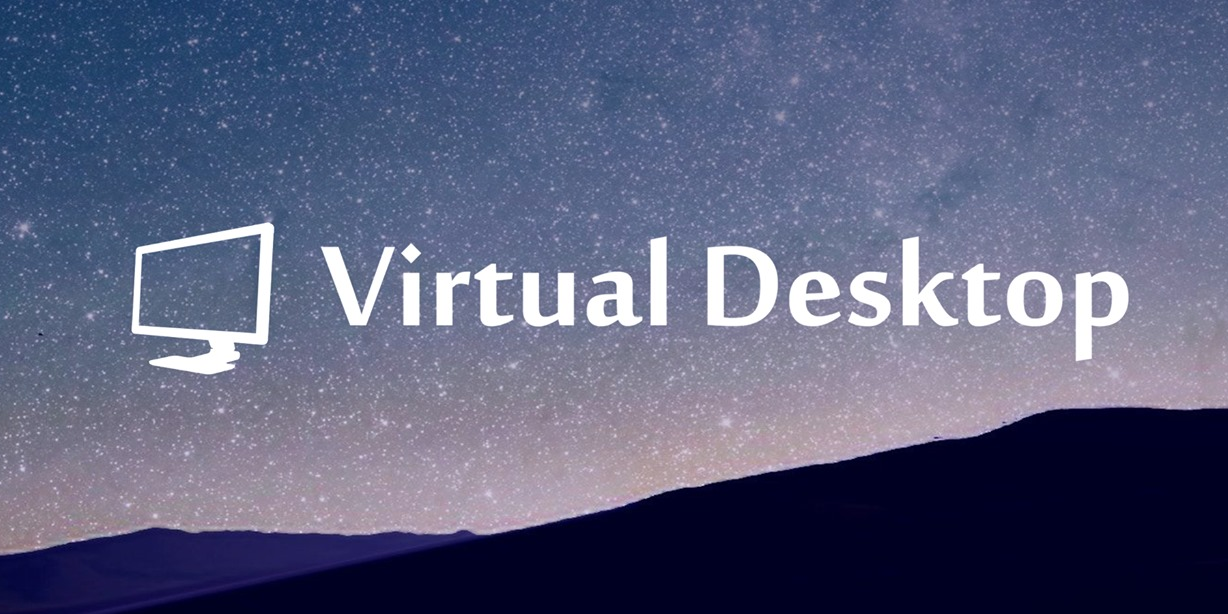
First of all, you need to purchase and download the Virtual Desktop in the Oculus store for Quest.
However, the version of Virtual Desktop for store by default does not allow you to stream games to your headset wirelessly. For this you will need to download an alternative version of the application using the SideQuest, which includes this functionality.
If you don’t know how to download or use SideQuest, you can find our guide on this matter here. You can find and install alternative app Virtual Desktop by searching in the “Games and applications” (‘Games and Apps’) SideQuest. Uploaded version Virtual Desktop still checks for a valid license on the app, so you first need to purchase the version of the Oculus Store.
After installing the downloaded version of the Virtual Desktop, you also need to install the streamer app on the same computer from which you want to transfer Alyx. It is available on the website of the Virtual Desktop.
Installing and opening a streams application, enter your user name Oculus in the application menu Streamer on your PC.
Then run the Virtual Desktop on your Quest Oculus and SteamVR sign in to play Half-Life: Alyx without the wires.
However, there are some important caveats: Virtual Desktop is not so much a turnkey solution, how much Oculus Link. Most likely, you will have to make some changes, to tune performance, visual effects and to reduce latency.
Some users get a great visual fidelity with very low latency using Virtual Desktop, while others are trying to achieve a stable performance. Everything will depend on the quality of your internal communication between your router, PC and Oculus Quest.
Here are a few things to check to ensure optimal performance:
- Make sure your quest is connected to the 5GHz network.
- Make sure your computer is connected to the router via Ethernet, not via Wi-Fi.
- Try to play as close to the router, with a minimum of physical interference such as walls, furniture and the like.
Based on numerous user experiences, we can conclude that your experience with Virtual Desktop can vary greatly depending on your hardware and settings. Can also be additional steps that can be recommended, for example, changing the security settings on your router, which can further increase your productivity. You just need to see what is required for your situation and settings.
That should be enough to how to play Half-Life: Alyx Quest in Oculus, Oculus using a Link or Virtual Desktop.
Source
Another interesting article on the topic “Half-Life: Alyx”:
A complete list of vr headsets, compatible with Half-Life: Alyx
Valve talked about the development of systems of movement in Half-Life: Alyx
25 best VR games on Valve Index and Vive
10 biggest upcoming games for VR since Half-Life: Alyx
Update Half-Life: Alyx improves the support for left-handers