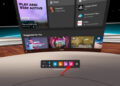How to run iso files
Here is a guide on how to run iso files on your computer. The program is called DaemonTool and mounts your file and creates a fictitious drive. This means that it works and behaves like a physical CD / DVD drive, even if it only exists virtually.
Download the program here: DaemonTool
1. Once the program is installed and you have restarted your computer, you will have a small red icon with a white lightning bolt on it. Click on “Device 0: [ G: ] No Media“here you can also see what your nye cdrom drive is called – G: in my case.
2. Once you have clicked on “Device 0: [ G: ] No Media” can you then select an iso file, in my case I have one lying on the desktop “Your_image_name”. I pick it and press it. “Open”
3. Now the CD/DVD will start as if you had put one in the right drive. You can also see your drive in “This computer”.
4. When you are finished or want to change the CD / DVD, click again on the icon and press “Unmout all drives”. Now you can again find another CD / DVD and add it to the program.