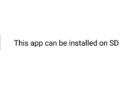Backup in Linux with Timeshift, BorgBackup &Co. Linux: complete data backup and recovery in practice
When it comes to backing up data on Linux servers, there are various options available. In this post, we give an insight into the backup options, which can also be interesting for Ubuntu, among other things.
If you want to back up data on Linux servers, you have several options. We show some of the most important.
TimeShift is a popular program to build backups of Ubuntu/Debian systems. But there are other solutions that offer a similar scope, for example BorgBackup. Using the example of BorgBackup, there are various clients that can be used to control the backup.
For macOS and Linux desktops, Vorta is often used here. In addition, “Back in Time” (BiT) is also used on Ubuntu and Debian systems. This is a backup solution that works similar to Time Machine in macOS.
Backup with Timeshift
Timeshift can also be used to back up computers running Ubuntu and Debian. The tool can create incremental snapshots of the file system, relying on RSYNC or BTRFS. The setup takes place after the installation via the graphical interface of Timeshift. If Timeshift is not available in the standard repositories, the developer’s repository can be integrated into the system to perform the installation.
Usually the repository of Timeshift is included in Ubuntu from 20.04. This also applies to versions 21.04 and 21.10. If TimeShift is not available in the repository, it can be integrated with the following command:
add-apt-repository -y ppa:teejee2008/ppa
The installation can be installed in the terminal using the following command:
apt install timeshift
In general, an external data carrier should always be used to back up data. This applies to Timeshift, but also to other backup solutions.
Data backup in the GUI with Timeshift
One advantage of Timeshift is that the tool has a graphical interface that you can start using the program search in Ubuntu. When you start, you can immediately choose whether you want to create snapshots based on RSYNC or with BTRFS. The drive to which Timeshift is to back up the system data can then be selected.
The snapshot layers are then selected. This defines the number of snapshots that Timeshift should create monthly, weekly, daily and hourly.
After that, it is possible to determine which home directories should be backed up on the computer. After the setup, the administration interface of Timeshift starts. With the menu item “Create” a first snapshot can be created. The settings of Timeshift can also be changed at any time in the graphical user interface. The setup assistant can also be called up at this point. In the GUI of Timeshift it is also possible to search the individual snapshots.
Recover Data with Timeshift
Restoring data is just as easy with Timeshift as creating data backups. After starting the software, the individual snapshots can be searched with “Browse”. A recovery is again possible with “Restore”. When calling Recovery, the first step is to select the recovery destination.
With “Next”, Timeshift compares the current status of the environment with the data from the snapshot and displays the individual recovery actions. After confirming the individual actions with “Next” twice, the system recovery begins without further inquiry.
BorgBackup and Vorta
Another way to back up data is BorgBackup with Vorta. Again, it makes sense to back up the data to an external storage. The installation of BorgBackup is done using the example of Ubuntu with the following command:
sudo apt-get install borgbackup
The configuration of BorgBackup is initially done in the terminal. New backups can be created, for example, in the terminal with “borg create”. BorgBackup can also backup data from databases and also runs with a cronjob for automation. If you want to perform the setup with a graphical interface, you can install the Vorta client. The installation is started with:
sudo apt install vorta
After installing Vorta, the graphical interface is available for the programs in Ubuntu and can control the BorgBackup installation. The developers show the possibilities of Vorta on the website of the project.
Image gallery
Picture gallery with 11 pictures
Back in Time – Back up data on Linux with Time Machine from macOS
Back in Time offers similar possibilities in Linux as Time Machine in macOS. The installation is done with the following commands:
sudo add-apt-repository ppa:bit-team/stablesudo apt-get updatesudo apt-get install backintime-qt4
After installation, a client in Ubuntu is also available for Back in Time. After the start, the configuration tool can be started.