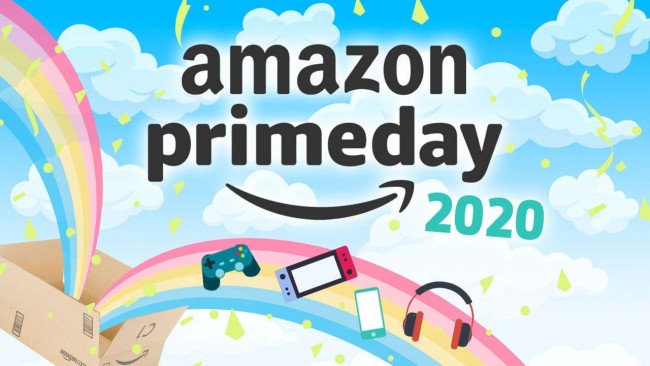Sometimes you want trial versions of apps and games on Oculus Quest or Oculus Quest 2 use or just install APK files. How is this APK file installed on Oculus Quest 2?

Note: Installing APK files on Oculus Quest 2 from sources that Oculus has not approved or verified can lead to the installation of malware (viruses, Trojans, etc.) or software that can even damage your device. You could also lose your warranty and guarantee. Check the source of your APK file very carefully. Follow the following instructions at your own risk.
We will perform the following steps to install APK files on your Oculus Quest (2)
Actually, steps 1 to 6 only need to be performed once. Once you have followed these steps, you just need to perform step 7 to continue installing APK files on your Oculus Quest or Oculus Quest 2 in the future.
- Install SideQuest
- Register as an Oculus developer
- Download and install the Oculus ADB driver
- Install/open the Oculus app on your smartphone
- Activate Oculus Quest 2 developer mode
- Connect with a USB cable and enable USB debugging
- Install APK files on Oculus Quest 2
1. Install SideQuest
SideQuest is a platform where many free games or games are available in alpha versions or games that exist independently of the Oculus Quest Store. SideQuest is available as software for Windows, Mac OS, Linux and even for Android smartphones. You can use this software to install APK files. Download and install the software. You will need it for the following steps: https://sidequestvr.com/
2. Register as an Oculus developer
This step is very easy (you don’t need to be an Oculus developer either). Sign Up https://dashboard.oculus.com / as an Oculus developer.
You can simply use your Facebook account here or create a new Oculus account if you wish.
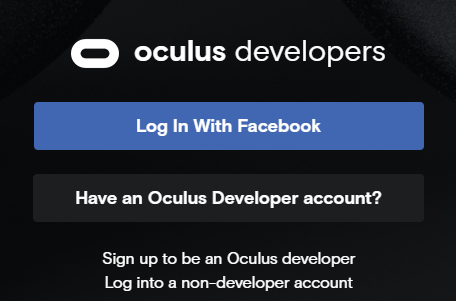 Register as an Oculus developer
Register as an Oculus developer
3. Download and install the Oculus ADB driver
You only need to download these Oculus ADB drivers if you are using Windows. With Mac OS, Linux and Android, you can skip this step.
Download the Oculus ADB driver: https://developer.oculus.com/downloads/package/oculus-go-adb-drivers/
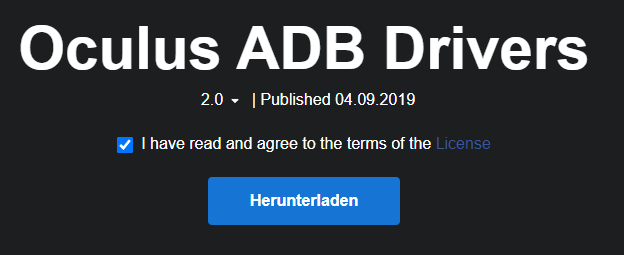 Download (and install) the Oculus ADB driver
Download (and install) the Oculus ADB driver
Once you have downloaded the drivers, install them by extracting the zip file and then right-clicking on android_winusb.just click on and select “Install”.
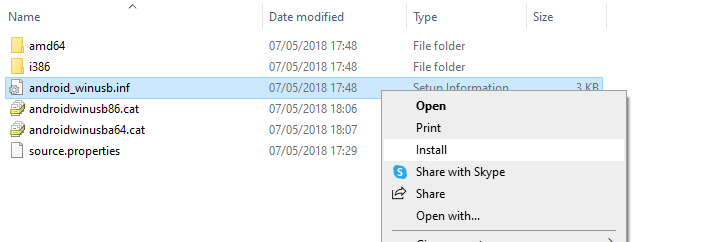 Install the Oculus ADB driver
Install the Oculus ADB driver
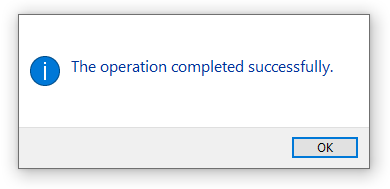 Oculus ADB drivers have been installed
Oculus ADB drivers have been installed
4. Install/open the Oculus app on the smartphone.
Install the official Oculus application on your smartphone (Android, iOS). This is the application that you also need to configure Oculus Quest 2. Open the app and log in with the account you used to log in as an Oculus developer earlier (step 2).
5. Turn on Oculus Quest 2 Developer mode
In the Oculus app on your smartphone, follow the steps below to activate developer mode on your virtual reality glasses:
- Select your Occulus Quest 2 (it will connect via Bluetooth)
- Click on “Settings” at the bottom right.
- Choose “… More settings”
- Select “Developer Mode”
- Activate developer mode
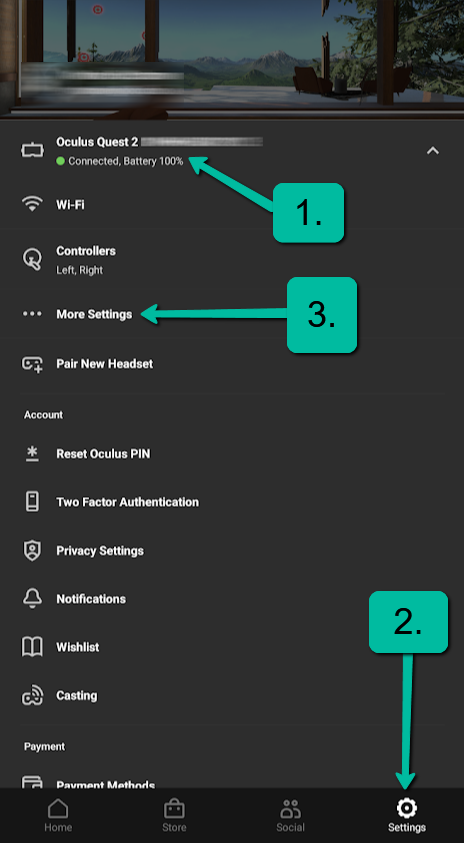 1. Select virtual reality glasses
1. Select virtual reality glasses
2. Setting
3. “More adjustments”
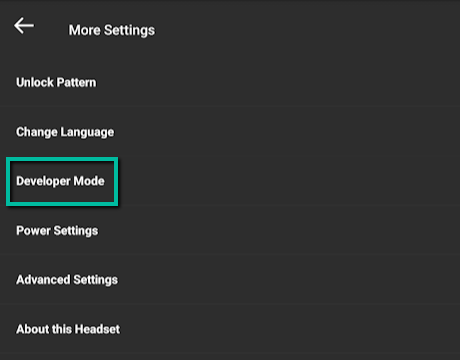 4. Select developer mode
4. Select developer mode
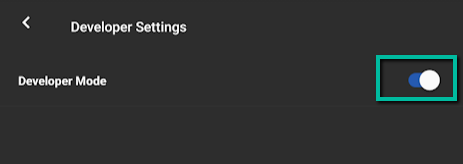 5. Enable developer mode
5. Enable developer mode
6. Connect with a USB cable and enable USB debugging
Launch the “SideQuest” program on your computer. Connect your virtual reality glasses to your computer with a USB cable. You will receive a question in Oculus Quest if you want to allow USB debugging. Choose Accept here.
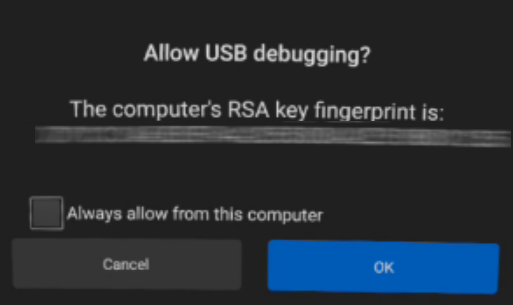 Allow USB debugging
Allow USB debugging
In SideQuest on your computer, you should now see a green dot at the top left. This means that your virtual reality glasses are connected.
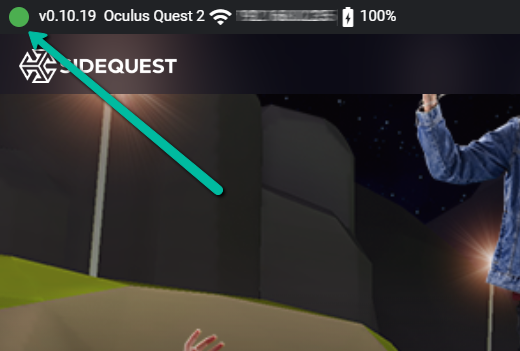 Oculus Quest VR glasses are connected to SideQuest.
Oculus Quest VR glasses are connected to SideQuest.
7. Install APK files on Oculus Quest 2
In the upper right corner of SideQuest you will find the button “Install the APK file from the folder on the computer”. Click on this button.
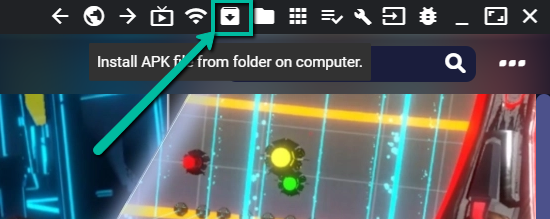 Install APK files on Oculus Quest 2
Install APK files on Oculus Quest 2
Select the appropriate APK file. The application will then be installed on your Oculus Quest or Oculus Quest 2.
Why install an app that is not available on the Oculus Quest Store?
Only Oculus-verified or approved apps are available on the Oculus Quest Store. Now there may also be applications that, for example, for example, have not yet been released, are still in beta or are experimental applications that will never be available on the Oculus Quest Store. Sometimes, you may also want to use an older version because the latest version no longer works properly after an update.
Many free and developing games are also available on SideQuest (alpha and beta phase). You can pre-play these games even before they hit the Quest Store.
What is “sideloading”?
The process of installing applications from other sources is called “Sideloading”. This term describes exactly that – the installation of applications that Oculus has not yet approved or verified.
Basically, you can only install what is offered in the Oculus Quest Store on the Oculus Quest 2. But sometimes you just have an APK file at hand. This works with “Sideloading”.
More about Oculus Quest 2

Density per eye ⓘⓘ Pixel density relativized to 6 inches for better comparison
442 ppi
Refresh rate
90 Hz
Display technology
Single Fast-Switch LCD
Standalone
Standalone & PC
Tracking
6DOF – 4 Cameras
Chipset
Qualcomm® Snapdragon XR2 Platform, 6GB RAM
Platform
Oculus Quest Platform