
Currently Oculus Quest is one of the most popular virtual headsets in the market. However, as with any electronic device, one day you may need to perform a complete rollback to factory settings and clear headset that will allow you to start over and configure the device from scratch. Here’s how to do it.
The causes of reset
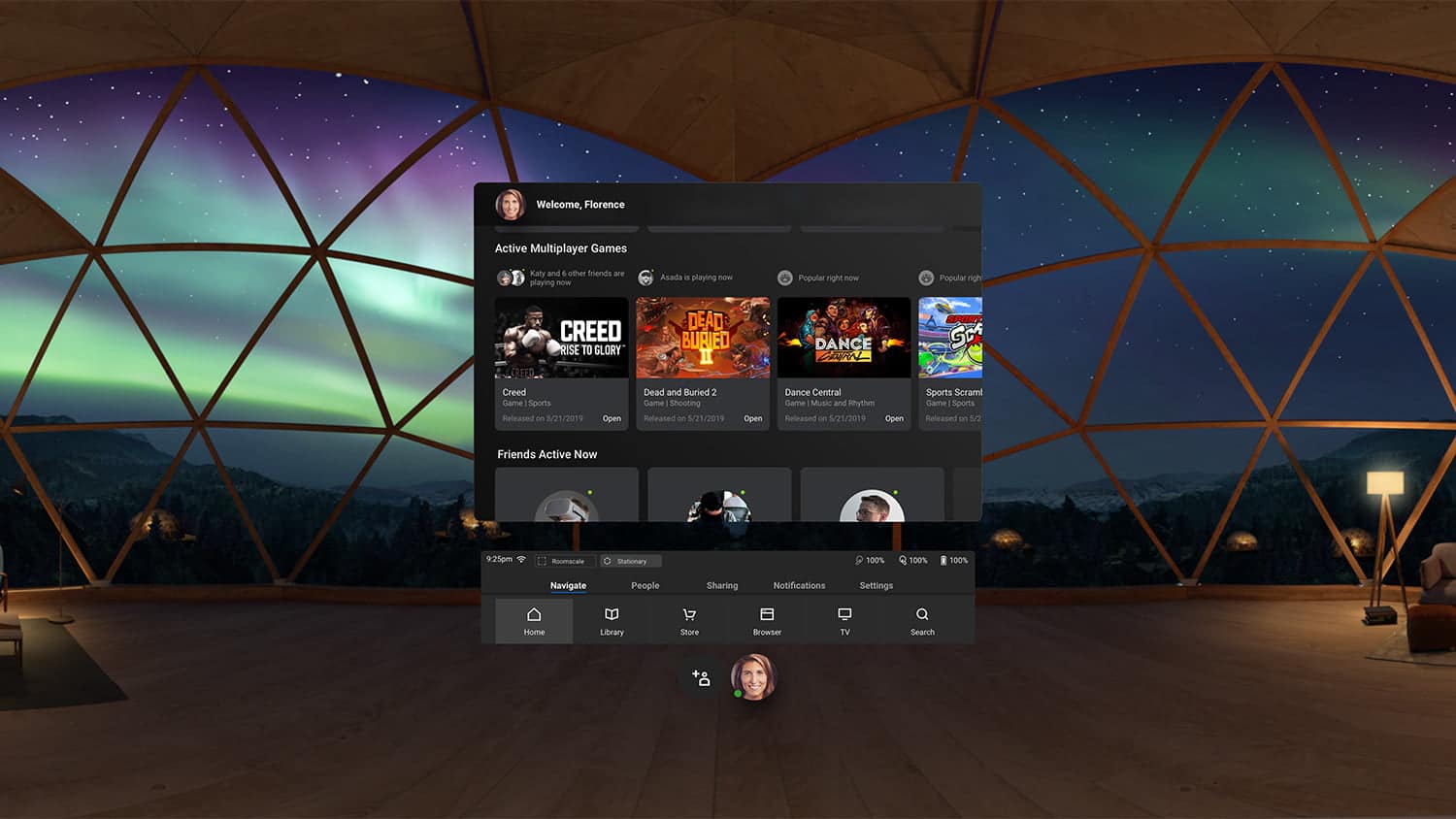
Oculus Quest also allows you to create only one user account on the device. The only way to switch to a different account is to perform a factory reset of the Quest. So if you ever want to change the account Oculus or to associate your device with another account, you should go back to factory settings.
You can also perform a full reset of the Quest, if you have any ongoing technical problems that cannot be solved some other way.
Be careful, the reset means that you will likely lose some of your save files and user data in your applications. While Quest supports saving data in the cloud, developers need to integrate this function. Even if they integrate this feature, there is no clear way to determine whether the game is cloud save, if the developer does not mention it specifically.
There are two ways to reset the Quest.
Restore factory settings using the headset
1. Press and hold the power button and the volume down on the headset.
2. After about 20-30 seconds the Quest will restart and load the boot menu.
3. Using the volume buttons to highlight “Factory Reset”.
4. Click to select “Factory Reset”.
Reset to factory settings through the app Oculus
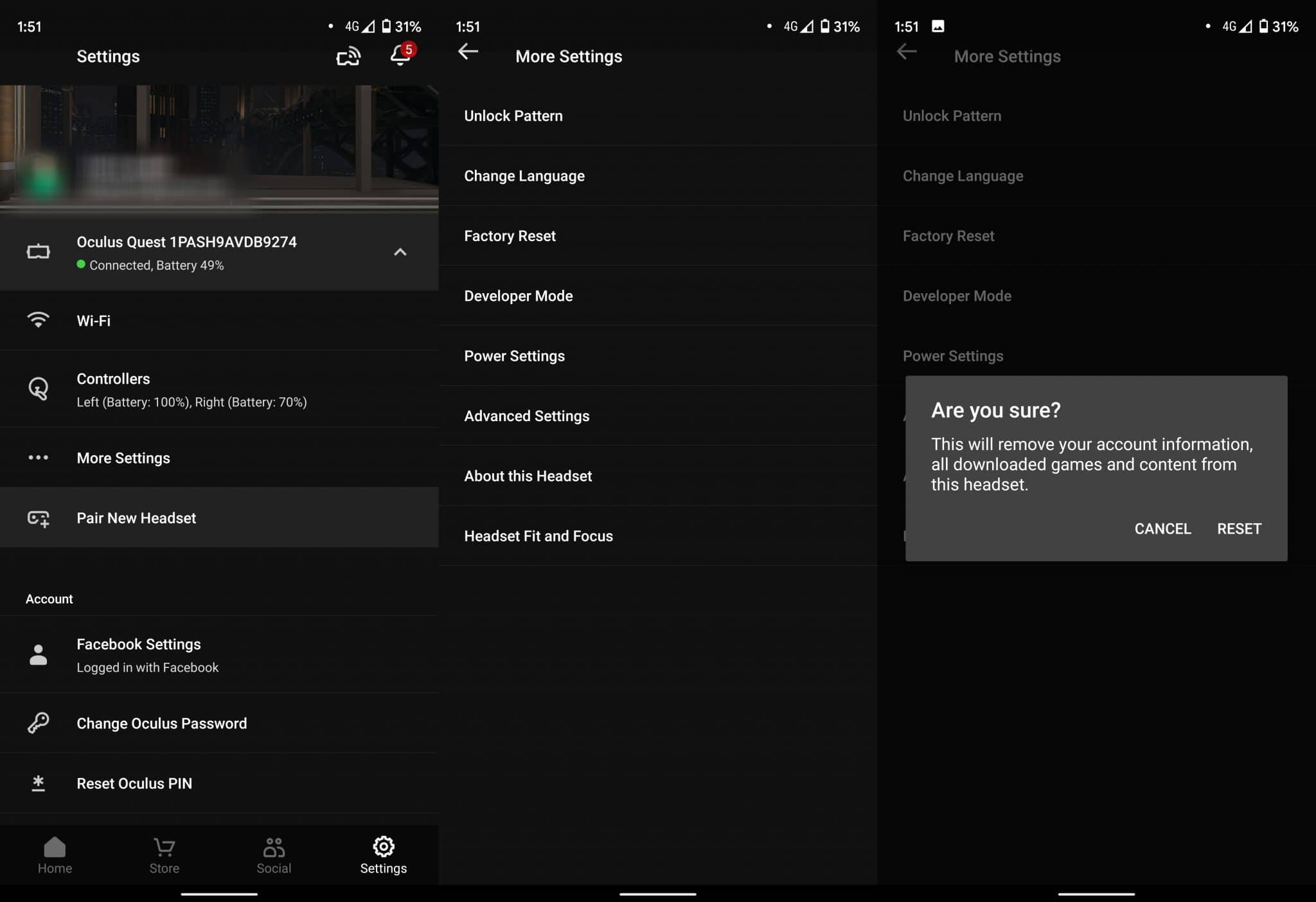
1. Make sure your Quest is on and connected to the same Wi-Fi network as your phone.
2. Open the app Oculus Quest.
3. Click on the “Settings” tab in the lower right corner.
4. Click on the tab that shows your Quest and click “advanced settings”
5. Click the “Factory Reset”.
6. Confirm that you want to reset the Quest back to factory settings.
Setup (again)
Your quest will now be fully reset.
Now you can use the app Oculus to once again go through the procedure of the initial settings of the headset. You can reconnect the same account Oculus as before, or to associate a device with another account.
Source








